Configuring the Rules
In order to add weighted prices automatically to material prices, first you need to defined the rule in Weighted Price Rules in the configurations.
- Navigate to Configuration > Materials > Weighted price rules.
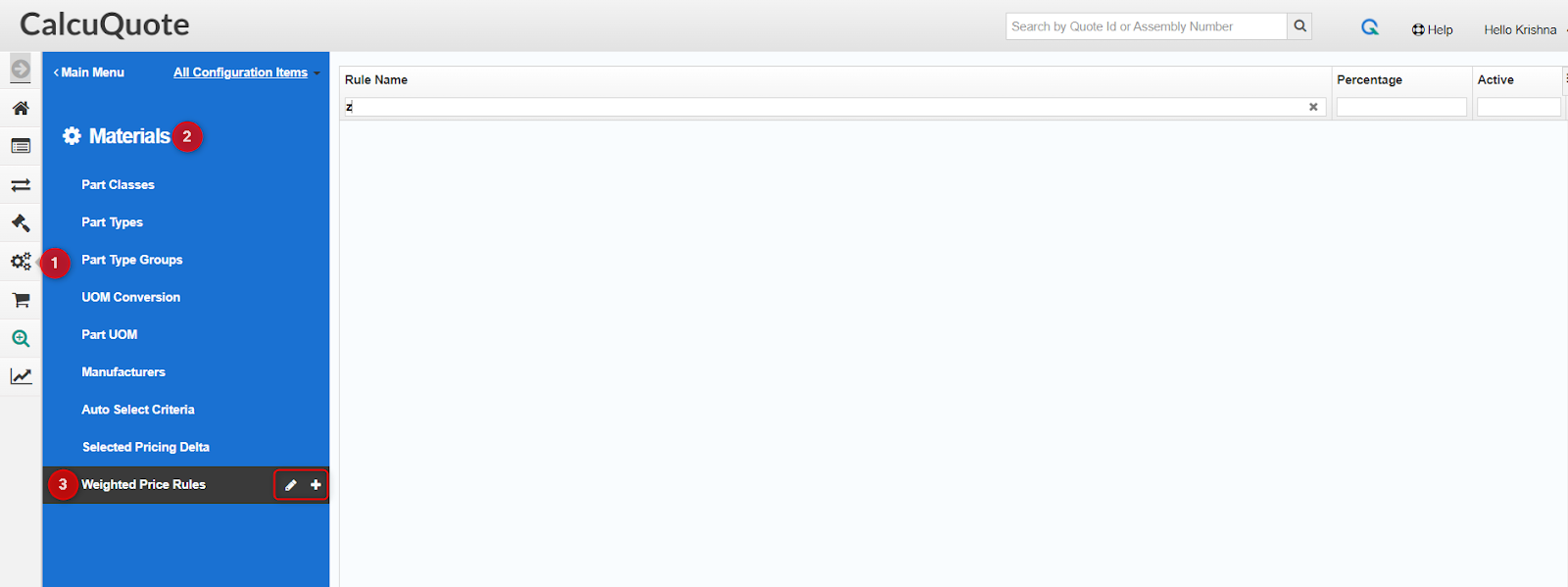
-
Click on ‘+’ to add new rule.
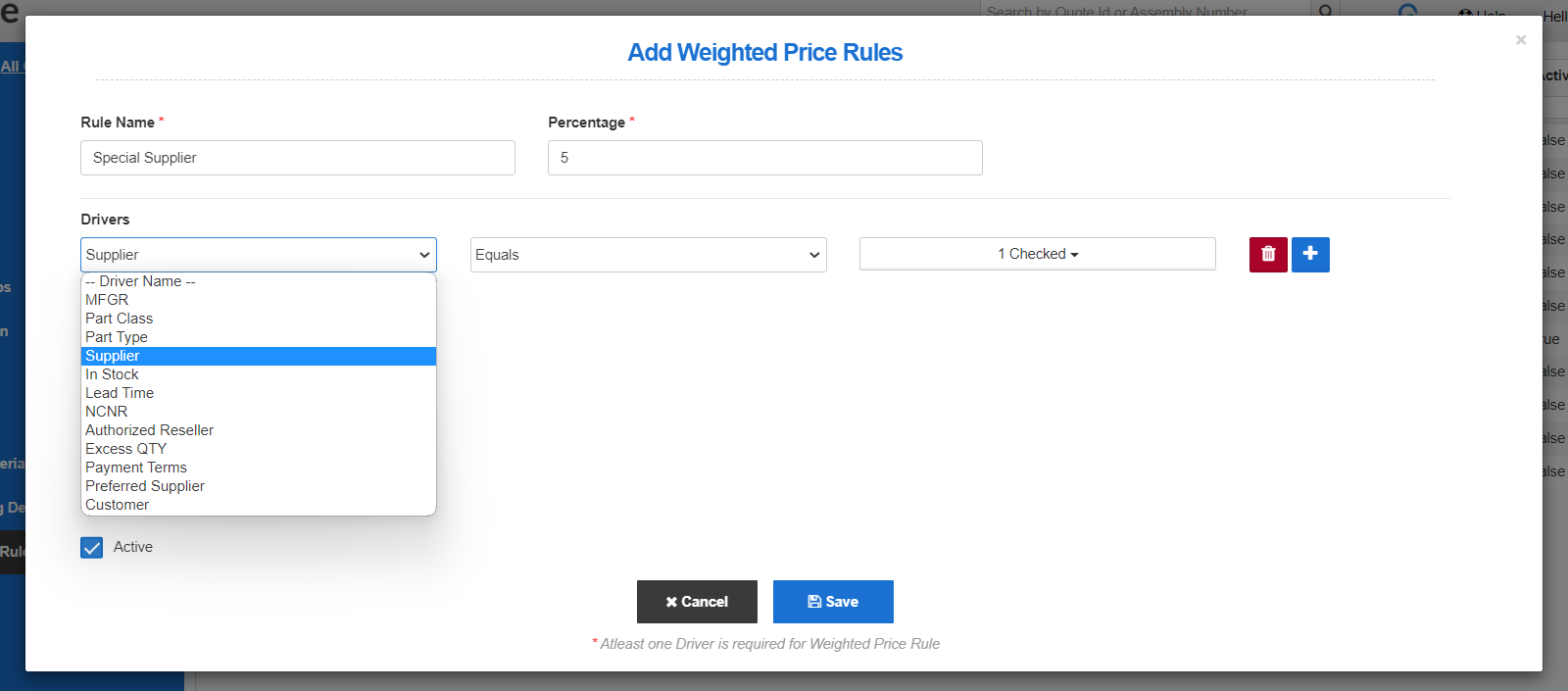
-
Name the rule.
-
Define the percentage. This percentage can also be defined as a negative value.
-
Then select the desired driver and logic and save it. The following drivers are available for define the rules:
-
MFGR
-
Part Class/Part Type
-
Supplier
-
In Stock
-
Lead Time
-
NCNR
-
Authorized Reseller
-
Excess QTY
-
Payment Terms
-
Preferred Supplier
-
Customer
-
-
How Rules are applied to Materials
After updating pricing for the parts, the weighted price is automatically added to the Material Price based on the defined rules. You will see the following information in the CQPS screen:
-
TCO Price Percentage: sum of percentages based on rules if it satisfied the conditions defined in the Weighted price rules.
-
TCO Drivers: shows name of drivers who are satisfied the conditions.
-
TCO Unit Price: Weighted price calculated as Unit Price * (1 + {precentage})
-
TCO Total Price: Weighted total price calculated as Unit Price * Order QTY * (1 + {precentage})
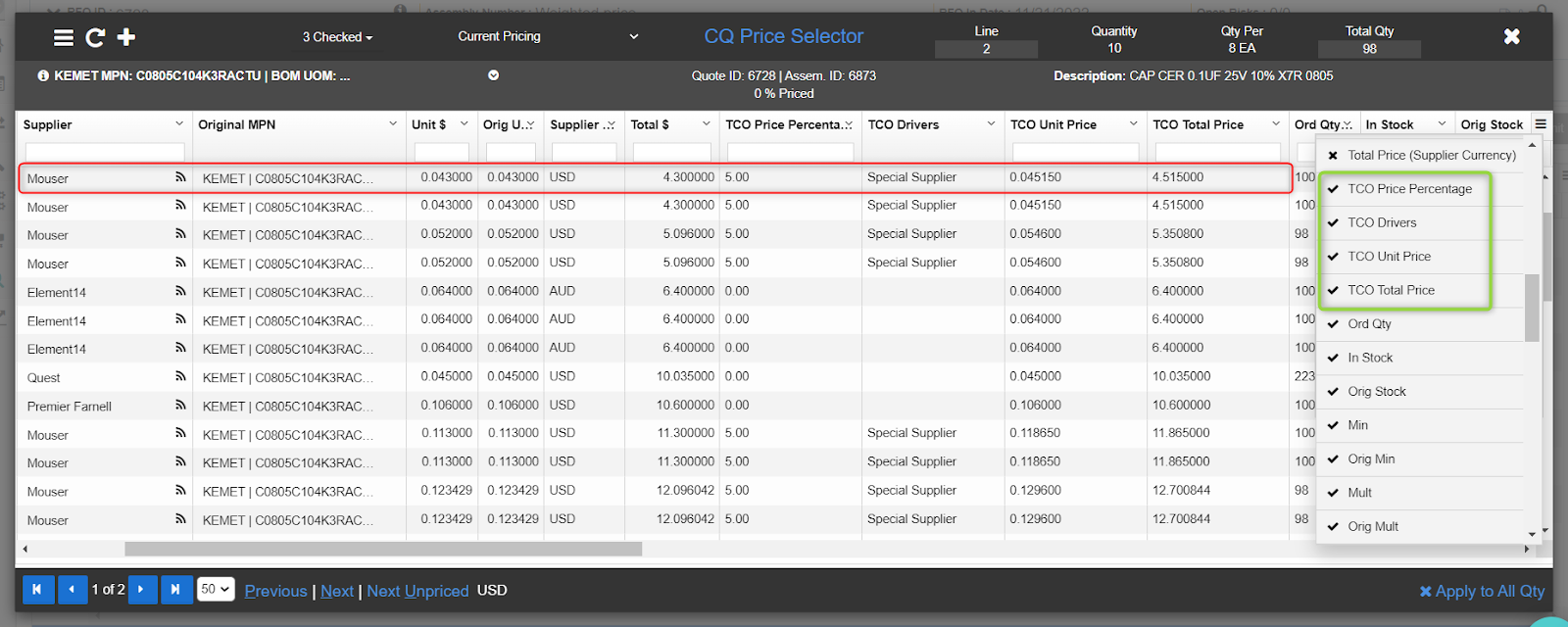
Note: Users need to enable TCO Price Percentage, TCO Unit Price, TCO Total Price, and TCO Drivers columns from the grid to observe the results.