Package quotes allow users to combine multiple assemblies with varying quantities into one quote for better material costing.
Below is the scenario we will use:
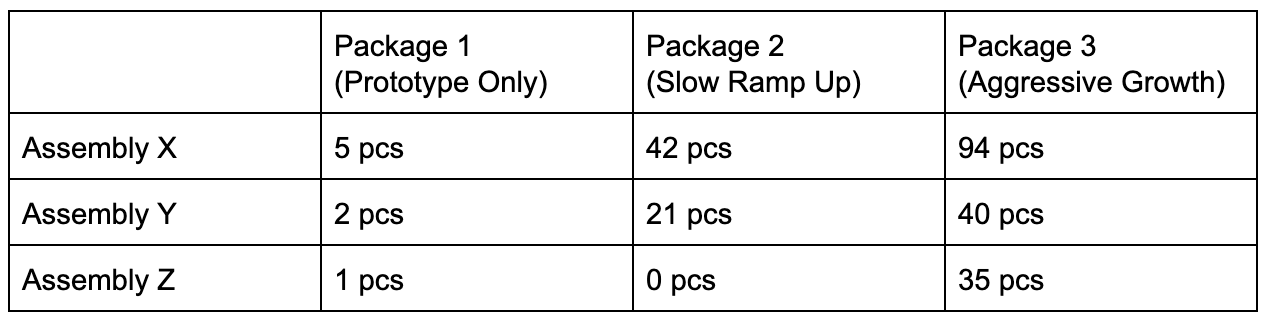
Instructions to create a Package Quote
-
Create a new RFQ.

-
Populate the RFQ information as you normally would. You may consider creating a new job type to identify package quotes.
-
On the Assembly section, click Package on the right hand side.

-
Add the Package information as shown below: *You can label each package with individual package names.

-
Once you have added all the packages, click Submit.
-
You will be navigated back to the RFQ list. For the package quote, click on the B for BOM.

-
On the BOM tab, click the + to add a line for each Assembly in the package. Then, click
Submit.

-
Click on Multiple to Edit Package Quantities.

-
Update the quantities and choose Save.
-
Click on BOM levels in the bottom navigation bar and choose the Assembly.

-
Then, click Actions in the top right corner and choose Import BOM.

-
Once all BOMs are submitted, you can process the quote as normal.
Note: if you don't see this function available in your instance, please reach out to your Account Manager for more information.