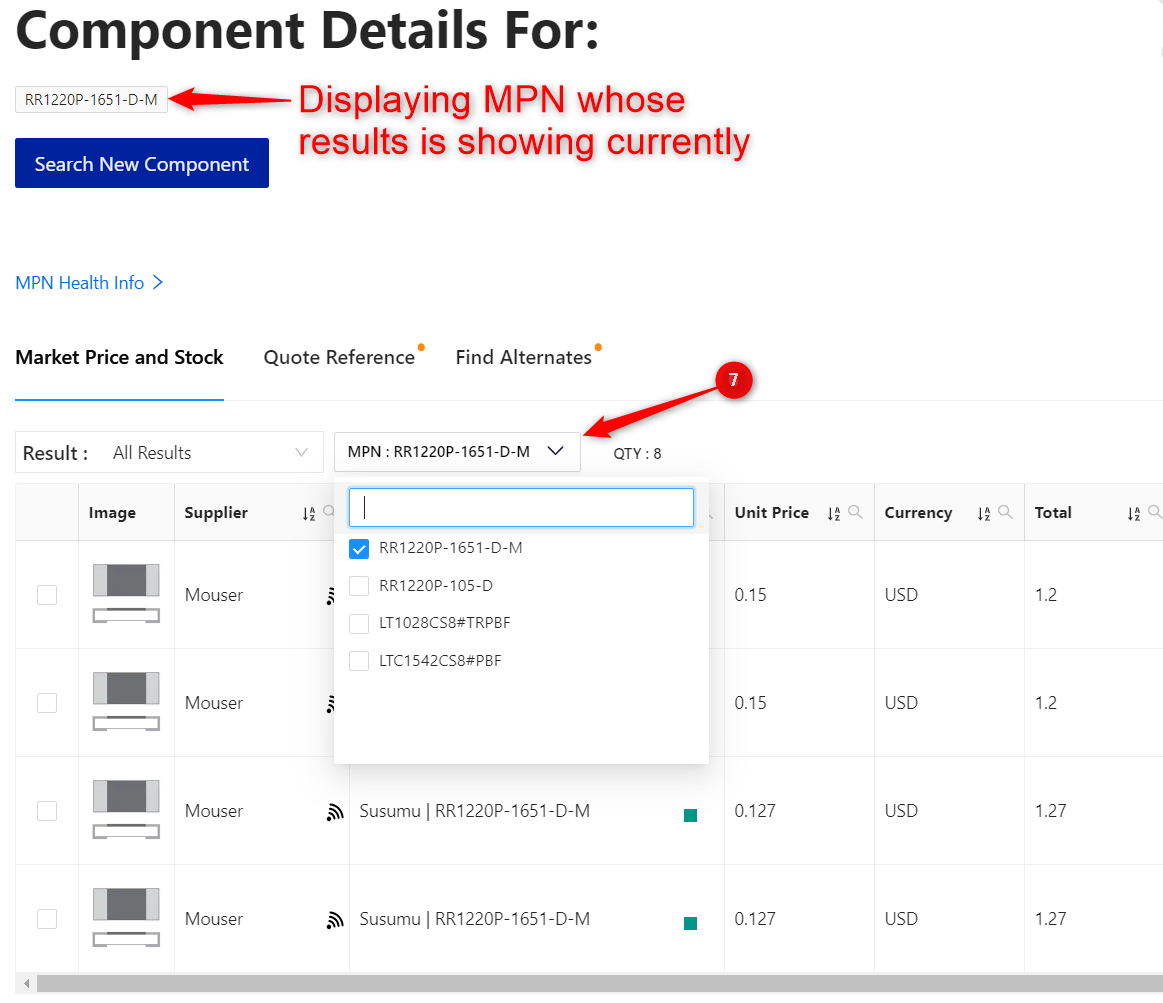The SearchCQ user can now search up to 15 MPNs at once.
Please note this feature might not be enabled in your system, in case you want us to turn it on for you, please contact your Account Manager.
Follow the below steps for searching multiple MPNs:
- Click on ‘MULTIPLE’ button.
- A new window will pop up where you can:
- Enter manually the Part numbers and/or keywords along with desired quantity. It's very important to use double space to separate the quantity from the part number.
- Copy the part numbers along with the quantity from the BOM directly and paste them in the box.
Note: The current limit for Partnumber-keyword is 15.
- The system will automatically read the Part number-keyword from the searchbox and it will show a preview in the right side. The user can then verify the entered part number - keyword from the MPN column.
- Checking the preview box, the user can adjust/verify the quantity.
- Use the Format button if there is any row with no MPN.
- Click the ‘Search’ button and wait for the results.
-
Once the results come through, you will find the searched MPN dropdown list in the top left corner of the screen. There you can select the searched MPN to check its results.