The new BOM Scrub function in QuoteCQ puts BOM Info, BOM Insights & Scrub My BOM. It offers a single, streamlined experience for reviewing your component data using multiple sources.
What Does BOM Scrub Do?
BOM Scrub automatically pulls in valuable information for each component on your BOM, including:
-
Lifecycle Status (e.g. Active, Obsolete, EOL)
-
MPN Health Score (shown with colored hearts)
-
Datasheets and Product Links
-
Material and Component Health Insights
-
Sourcing and Supplier Information
This functionality helps users quickly make sourcing decisions and improve BOM quality before entering the quoting phase.
How to Use BOM Scrub
-
Go to the BOM tab, open the Actions menu, and select BOM Scrub.

-
A new window will open, allowing you to configure your preferences. You can:
-
Choose how fields are auto-filled (e.g., auto apply, apply when blank, or manual).
-
Adjust column behavior across most fields depending on your settings.


-
-
On the upper right-hand side, you’ll see all available data sources—these may include:
-
Historical company data
-
Rules-based classifications
-
CQ prediction models
-
BOM Insights from your internal systems
-
Connections to Accuris

-
-
Click the Run Scrub button in the top-right corner to initiate data population.
- You did it! It's time to review!
Review BOM Scrub Data
You’ll see updated columns with the following:
- Lifecycle Status, showing up-to-date part status
-
Links, including datasheets and product pages
-
MPN Health, represented by colored hearts:
-
🟥 Red: Poor Health
-
🟩 Green: Good Health
-
⬜ Grey: Insufficient data
-
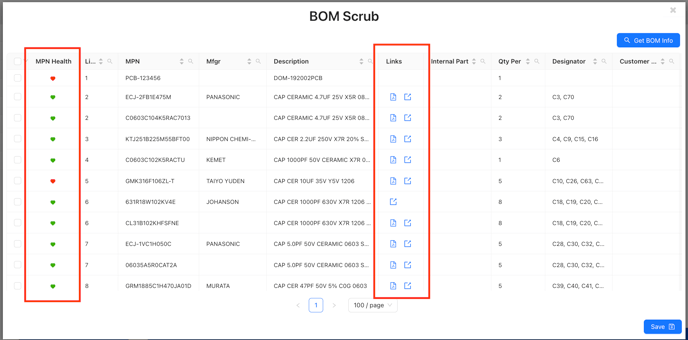
💡 The MPN Health Score is calculated based on lifecycle, availability, lead time, number of supplier sources, and order status.
Expand individual lines to view the specific data from each source and use this view to manually select preferred updates.

Once your selections are complete, click Save to update your BOM.
Why It Matters
Previously, users needed to access three separate tools to review component data. Now, BOM Scrub brings it all into one view—saving time and reducing the chance of error during the quoting process.
📌 Don’t forget to submit your BOM once your updates are saved!