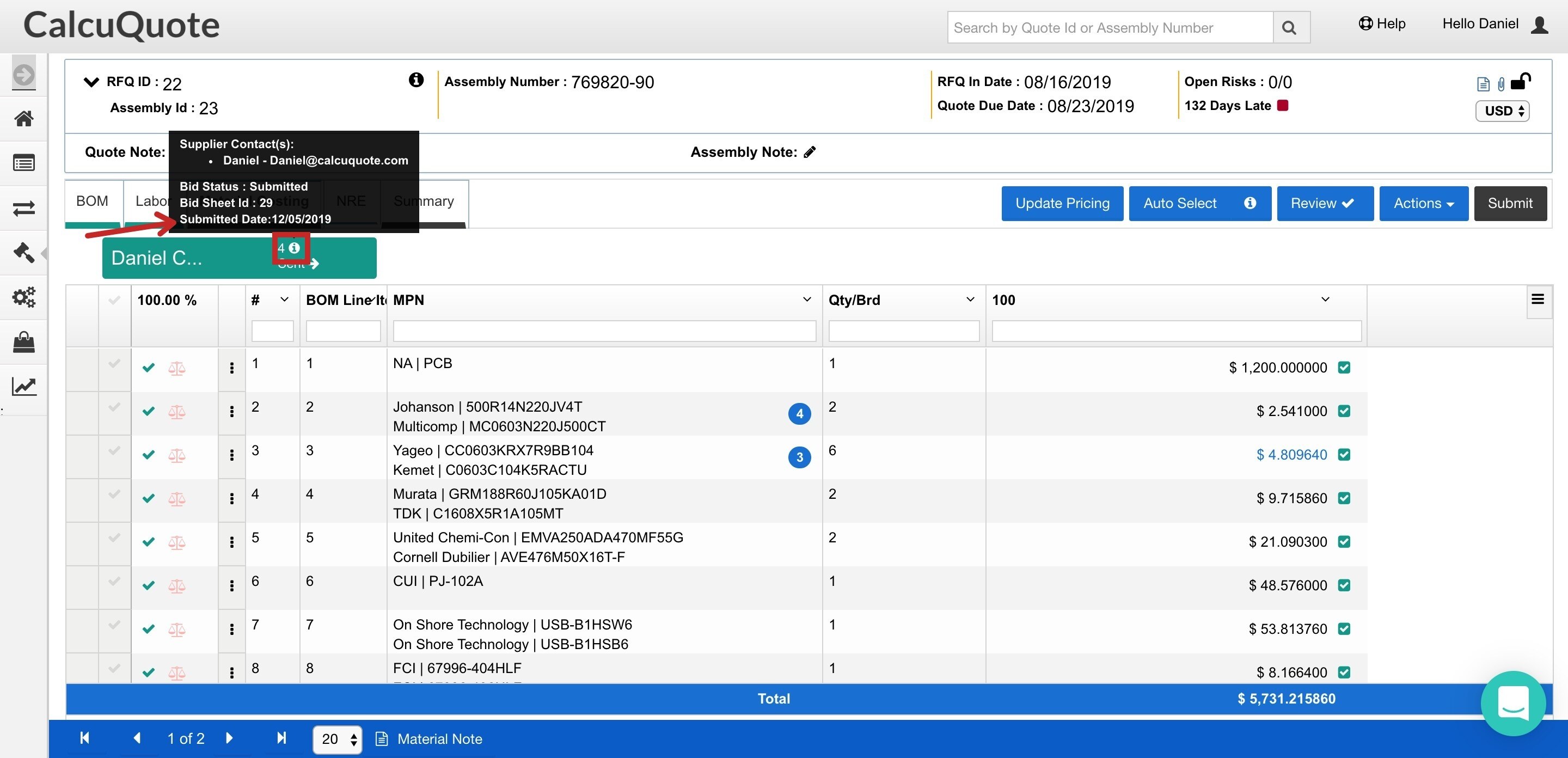Bid sheet management is easy! With clear and distinct status stages for bid sheets, users can now quickly identify the progress of their bid sheets.
Each of the following screens will use the same terminology for status:
-
Bid Management Screen
-
Material Costing Screen
-
BidCQ
-
Emails
Bid Statuses:
Review the below status options and their meaning for bid sheets in QuoteCQ:
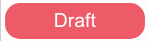
- Bid sheet has been created but not yet sent to supplier
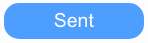
- Bid sheet has been sent to bidCQ
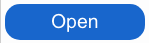
- Bid sheet has been opened by bidCQ user
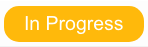
- Bid sheet has been exported to excel or has received some values on the handson table
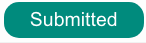
- BidCQ user has clicked "Submit" on the bid sheet and sent it back to QuoteCQ

- BidCQ user has submitted only some of the lines included in the Bid, the rest of the lines remain pending and the Bid is still open for the supplier to submit completely.

- QuoteCQ user set the Bid to remain open even after BidCQ user submission. The BidCQ user can access the bid and modify the submitted information while the Bid Status is "Submitted-Open", and only until the QuoteCQ user closes the Bid.
![]()
- BidCQ user submitted the quote after the indicated Bid Due Date.
- Bid sheet was cancelled by the QuoteCQ user (either before or after sending to supplier)
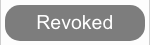
-
The bid sheet was never submitted to the QuoteCQ user and the RFQ was closed
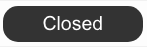
- The bid sheet was submitted and the RFQ for which the bid sheet was created has been closed.
- The bid sheet was submitted and set to remain open, and the QuoteCQ user closed the bid.
How to use the Status in the Bid Management screen
In the Bid Management tab, users are able to see the Bid Sent Date, Due Date, Completed Date, along with the Bid Status.
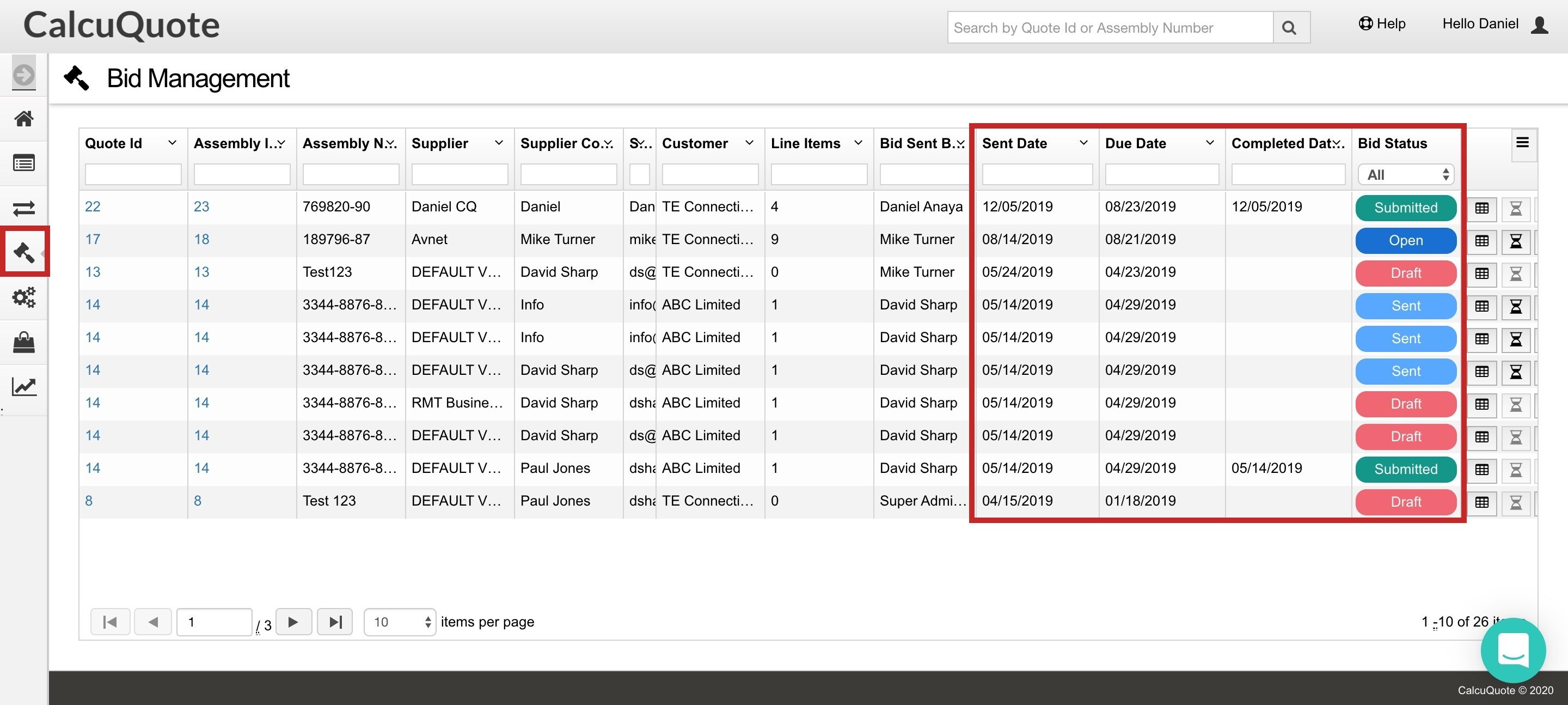
How to use the Status in the Material Costing tab
In the Material costing tab, hovering over the "i" icon will display the bid information. (If the bid has been submitted, the Bid Submitted Date will be shown)