An enhanced user experience to populate BOM information. Use 'Scrub My BOM' to populate part classifications, part descriptions, lead quantity and attrition based on your previous quote history or ERP integration.
- Click on RFQ list and then click the B (BOM) for the RFQ you are working on.
- On the BOM tab, click on Actions and choose Scrub My BOM.
.jpg)
- In the popup, choose which line items to populate and then click Next.
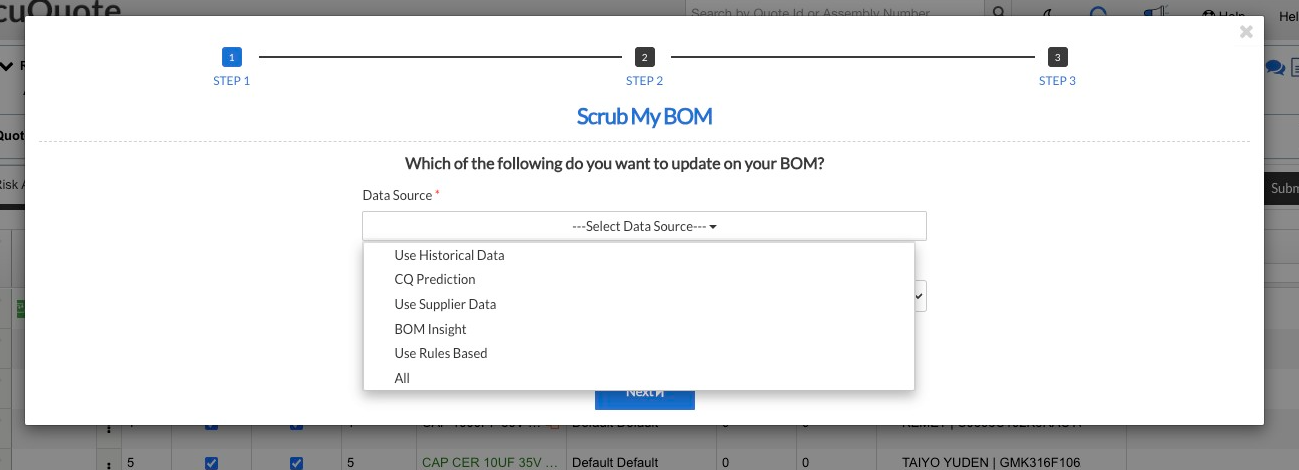
- Use Historical Data: Uses classifications that have been made in the past in the CQ system
- CQ Prediction: Uses machine learning (enterprise tier, learn more HERE) to classify parts.
- Use Supplier Data: pulls in descriptions, pt class and other data via DigiKey, Mouser, and MyArrow.
- BOM Insights: The BOM Insights file from FTP can be used in Scrub my BOM. This allows users to extract part classification, leader, and attrition rate data for specific MPNs without ERP integration. Lead quantity and attrition settings can be customized by MPN rather than component type.
- Use Rules Based: Set up rules based on keywords to classify your parts
.jpg)
- Default Part Class Only - This will replace all of the Part Class labeled currently as Default with the historical part classifications if applicable. It will not override other part classifications that are already applied.
- All Line Items - This will replace all of the current Part Classes if applicable.
- All the options in the dropdowns are based on historical BOM data. If there are multiple options for one part number, the line will be highlighted in red. Once all lines are set, click Next.
.jpg)
- Click Apply Updates
.jpg)