1. Navigate to ShopCQ configuration
2. Select ‘Auto Select Criteria’
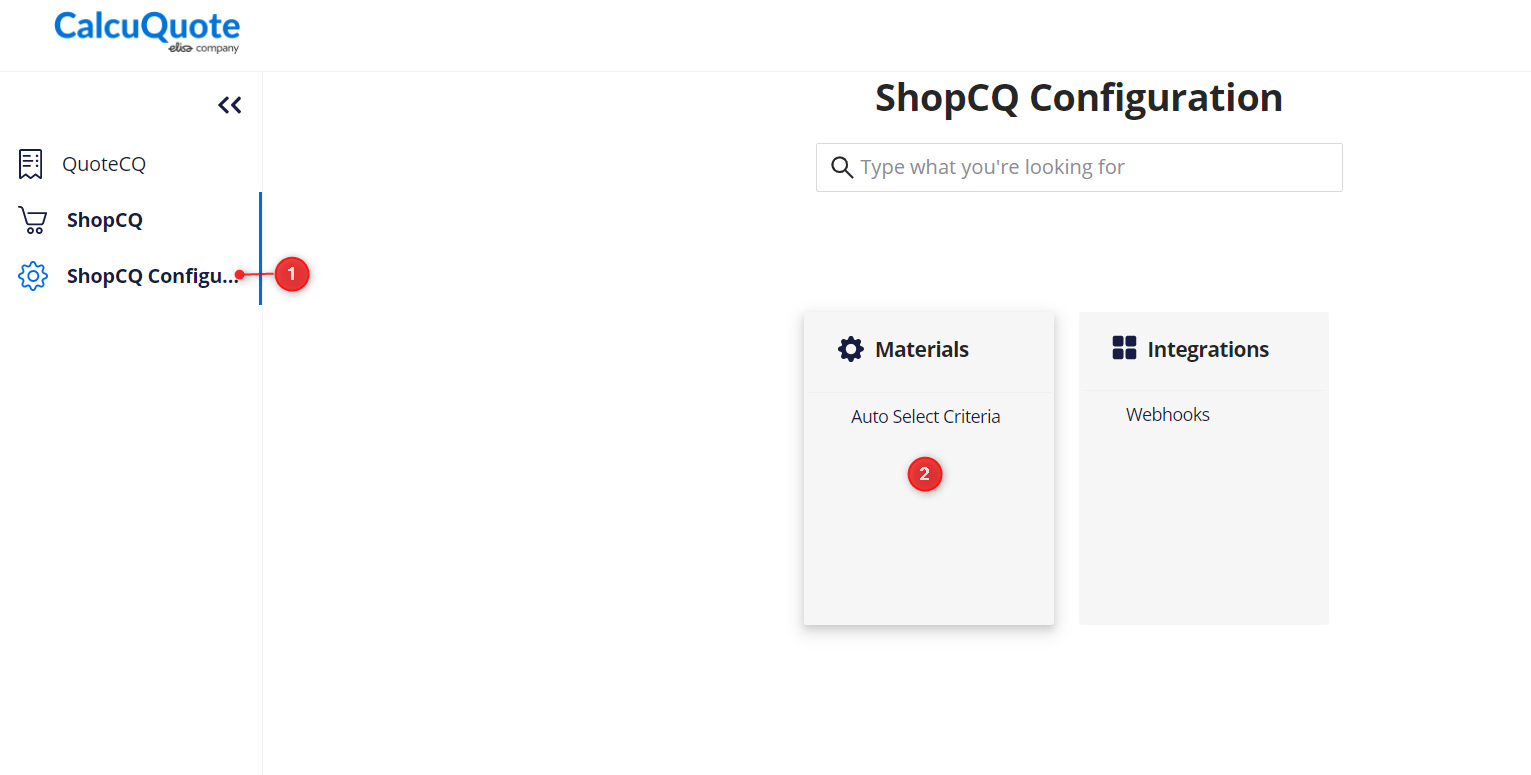
It will open the below screen where the user can 1) add, 2) active/deactivate, 3 ) edit, and 4) delete the criteria.
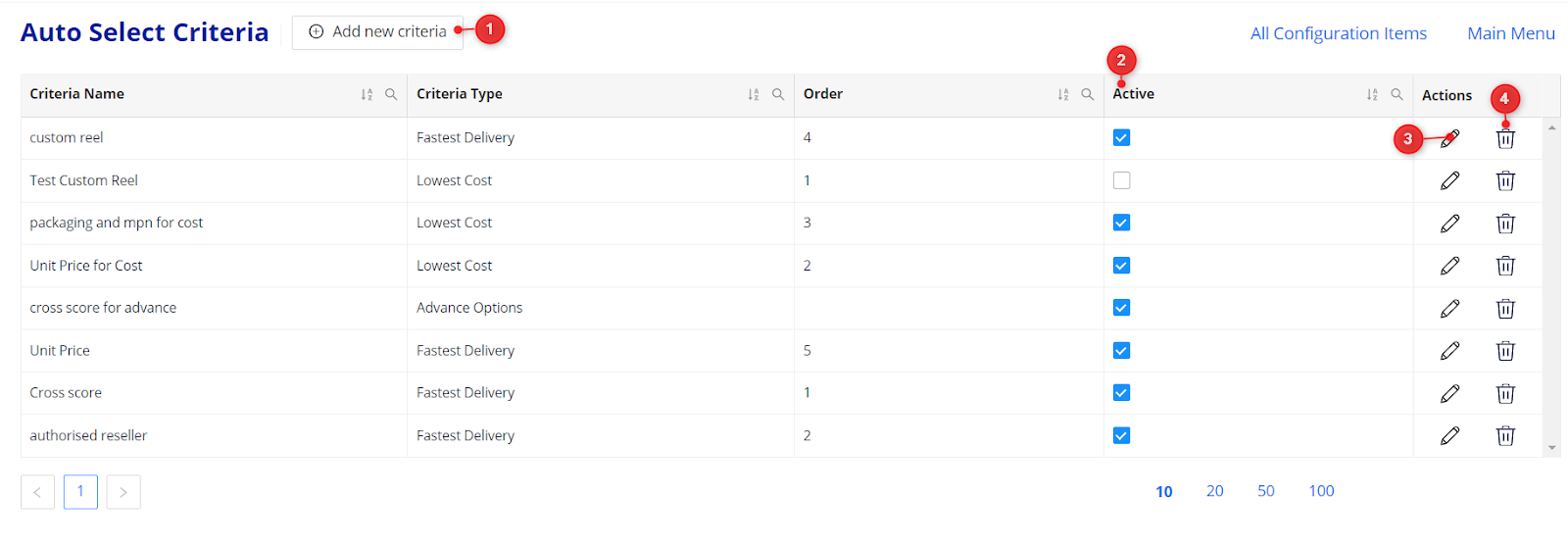
To add new criteria, click on ‘Add new criteria'
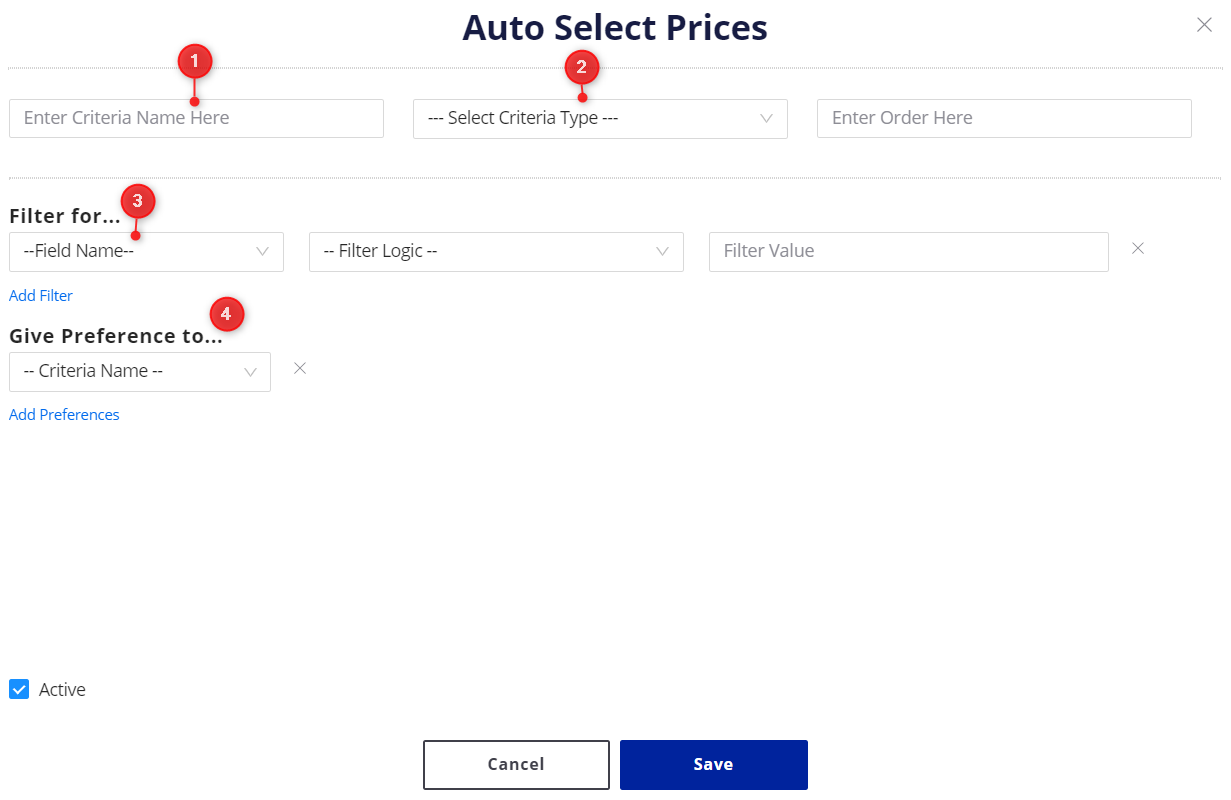
1. Criteria name: Give the desired name to the criteria
2. Criteria type: There are three criteria types: Advanced option, Fastest Delivery, or Lowest cost and it can be defined as per your filter choice.
3. Filter type: It can be Authorized reseller, cross score, custom reel available, Excess cost, Manufacture lead time, Manufacture cross score, Min, MPN, Multipliers, Notes, On hand quantity, Orde cost, Packaging, preferred suppliers, Price, Region, ROHS, Source, Supplier Name, Source, Timestamp, Total Price
4. Preferences: These are the available preferences: Higher quantity on hand, Lower manufacture lead time, Lower min, Lower Total price, and Lower Unit price.
5. Order number: This order number will allow you to configure different criteria for the same type and the system will consider such criteria based on the order number provided.

For example, if you configured two different criteria as above for the single type as Fastest Delivery, then the system will first run the cross-score criteria for all the lines, and for the rest of the lines, the system again runs the authorized reseller criteria as it has a second number in order.