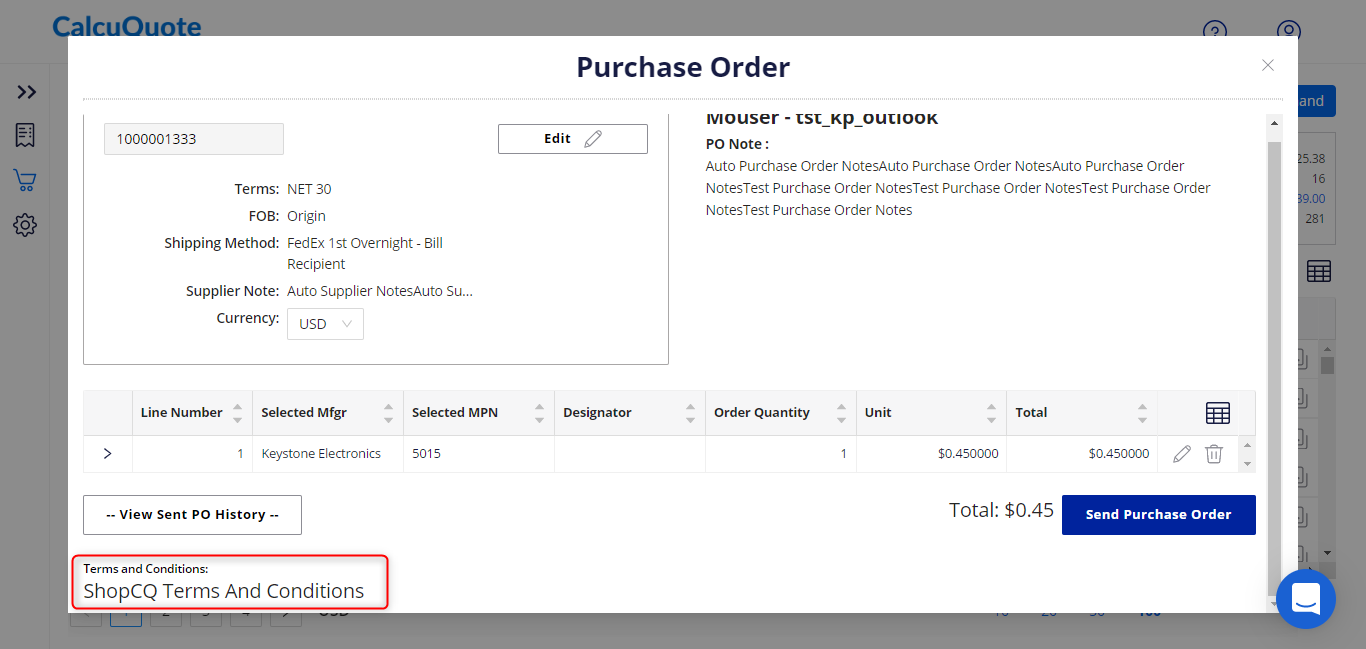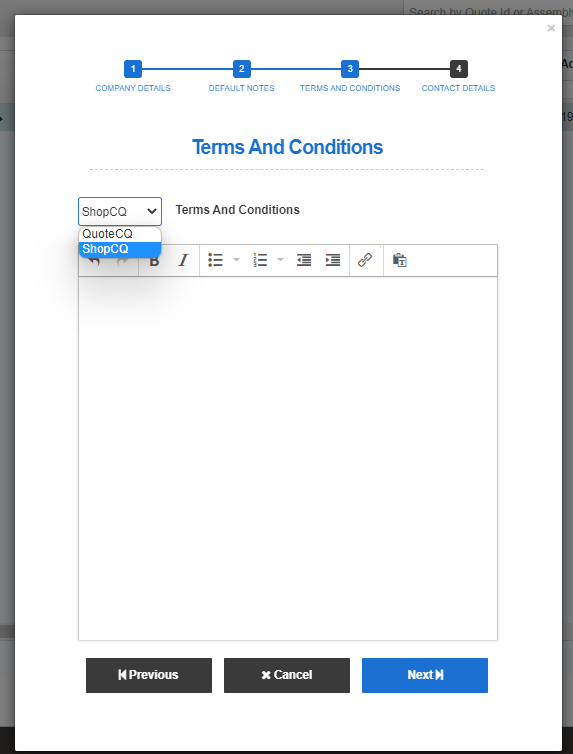Follow the below steps to add purchasing Terms and Conditions to ShopCQ:
In QuoteCQ:
- Navigate to Configuration > Misc > Company Details.
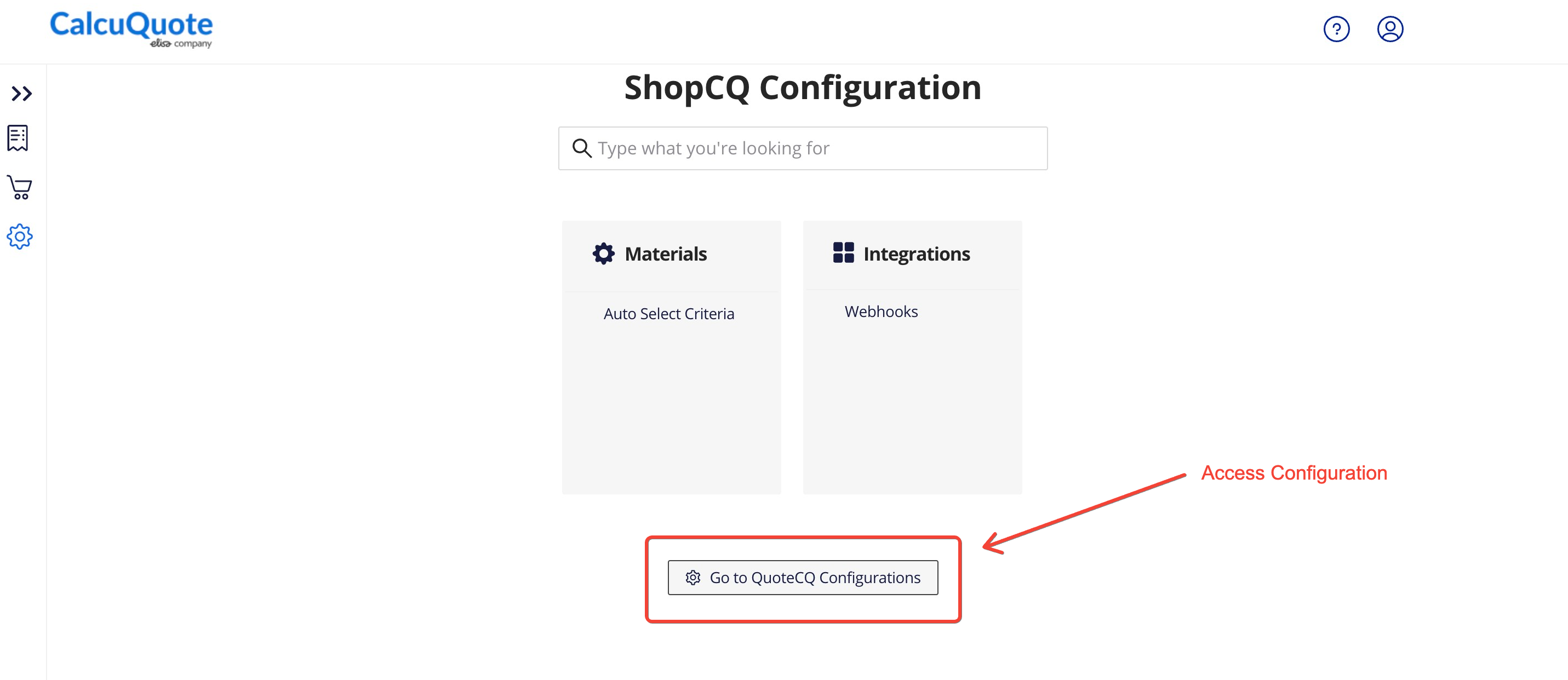
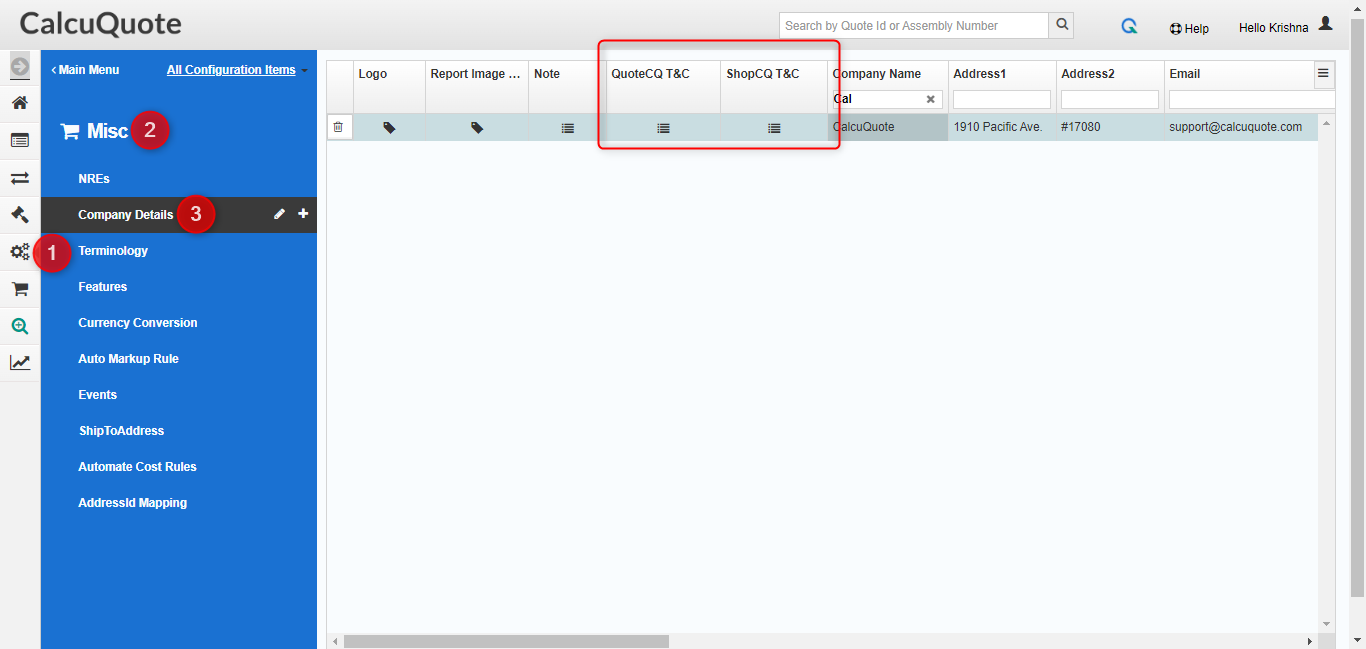
- Click on the symbol of the line to edit the existing Terms and Conditions

It will open pops up (as seen below,) where you can add ShopCQ Terms and Conditions.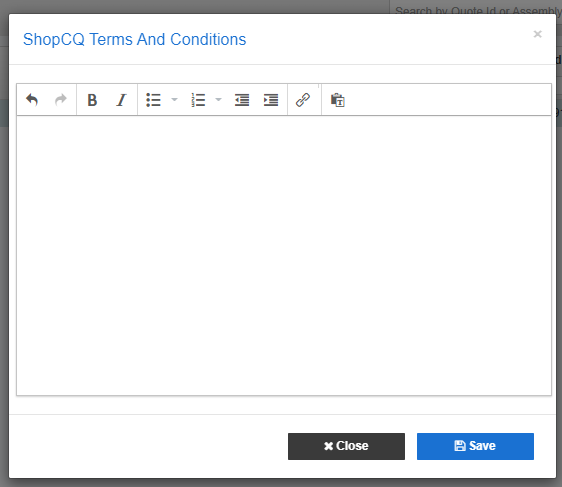
Note: When you create a new company, you will need to select ‘ShopCQ’ from the dropdown (see below).
In BidCQ:
In BidCQ portal, Suppliers will identify your T&C in the PO information as shown below: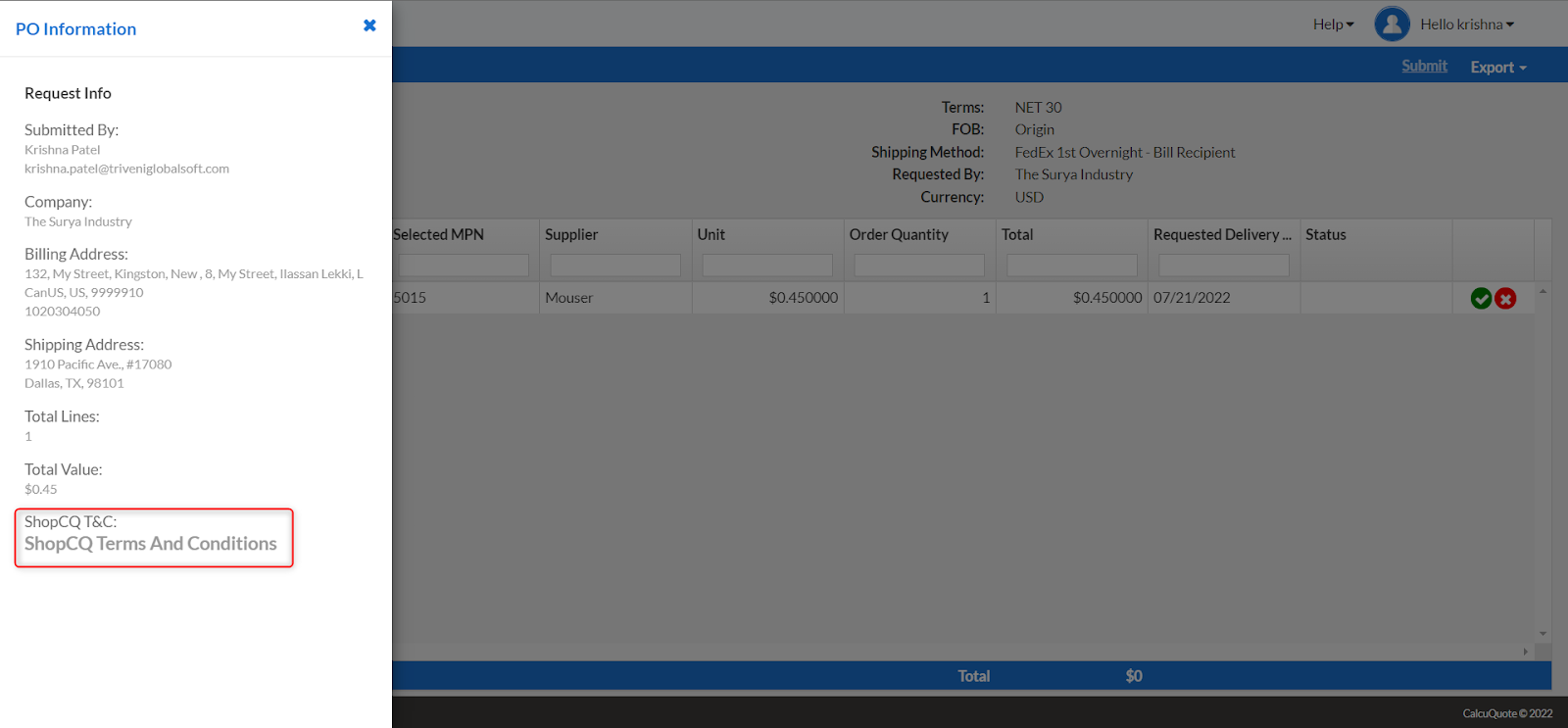
In ShopCQ:
In the ShopCQ interface, your Shop T&C will be shown in the PO as shown below: