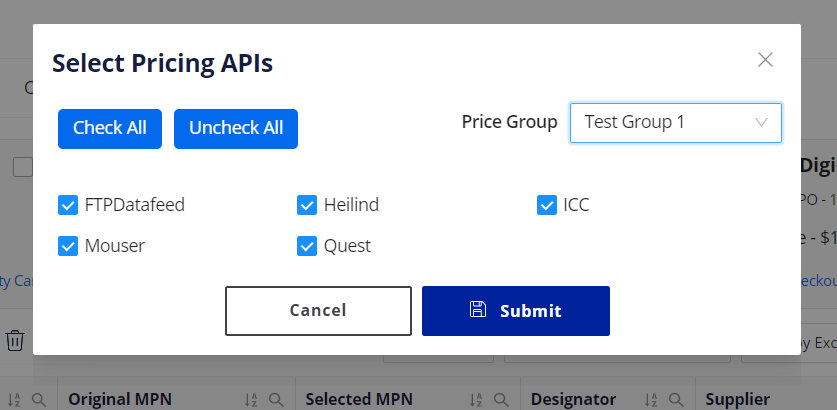- Navigate to ShopCQ configuration
- Select ‘Supplier Data’ configuration
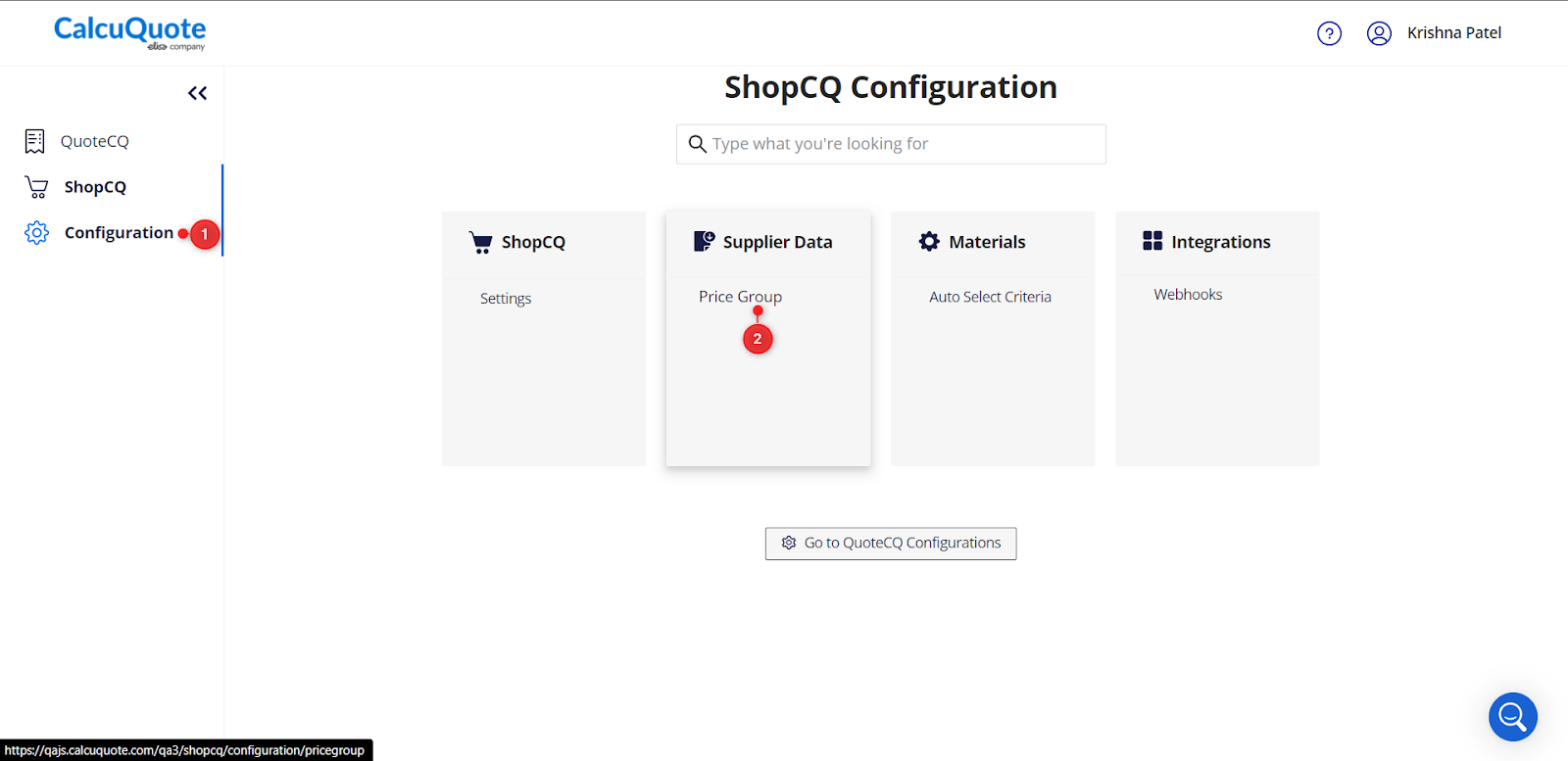
- Click on ‘+Add Price Group’
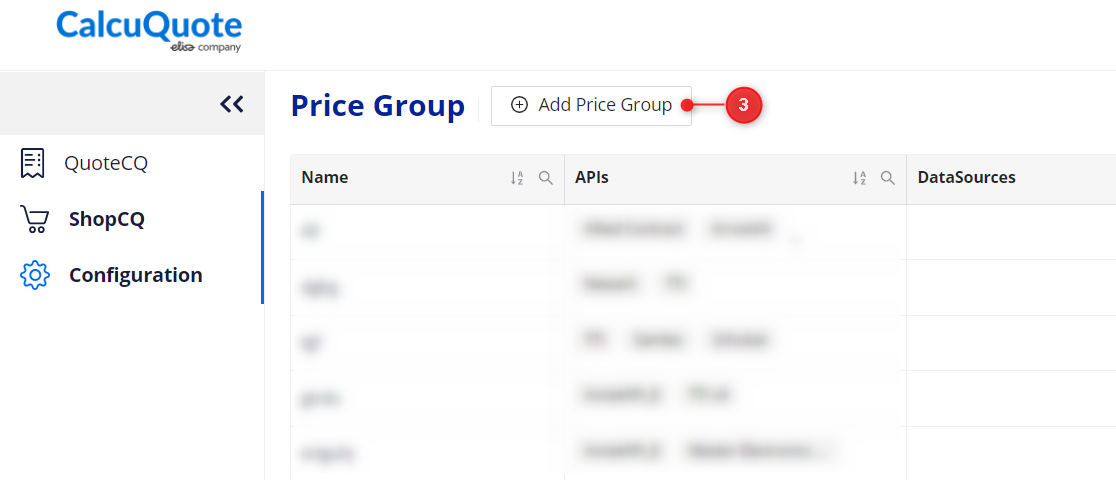
-
Add following details in ‘Add Price Group’ screen and save it.
-
Price Group Name: This name will be displayed while you run the pricing.
-
APIs: Select the desired APIs which you want to run while using this group.
-
Datassources: select the desire Datasource from which you want the pricing while running this group
-
Data Feeds: select the desire DataFeedsfrom which you want the pricing while running this group
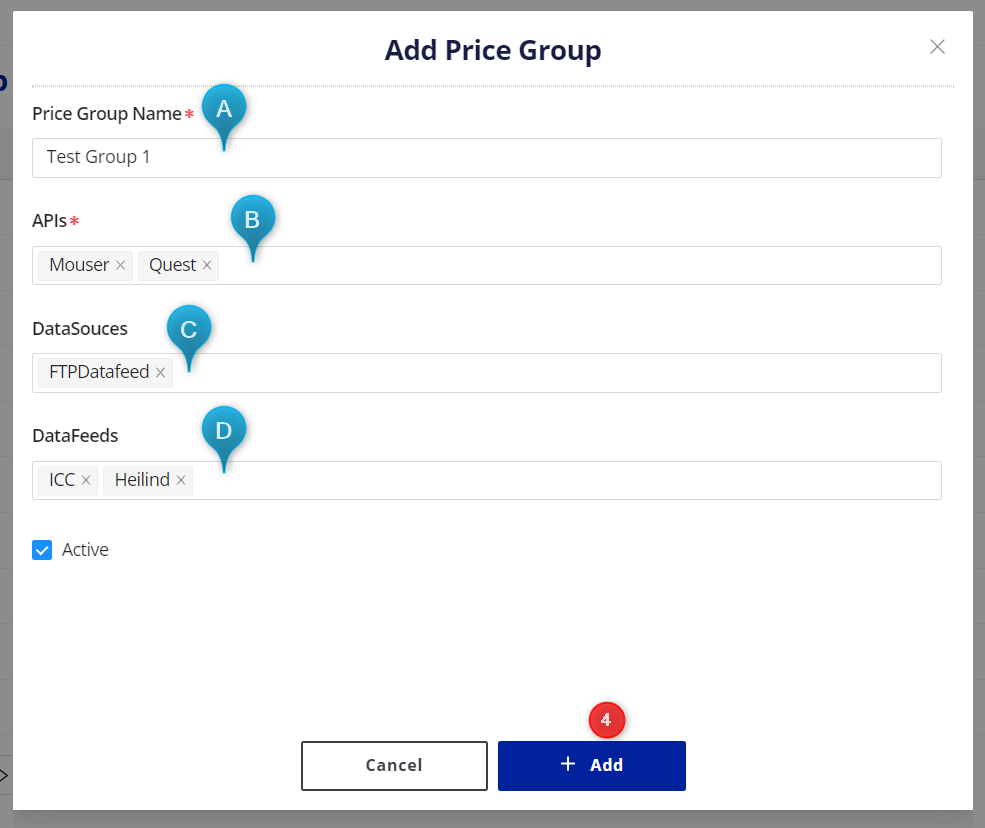
After creating the Price group, you can select this group while running the pricing.