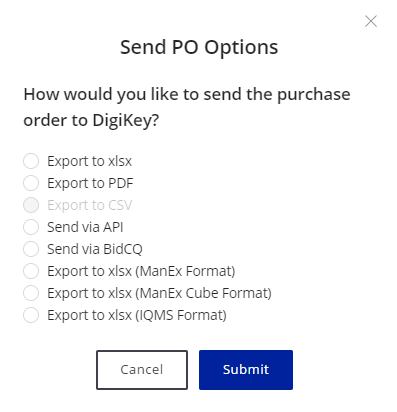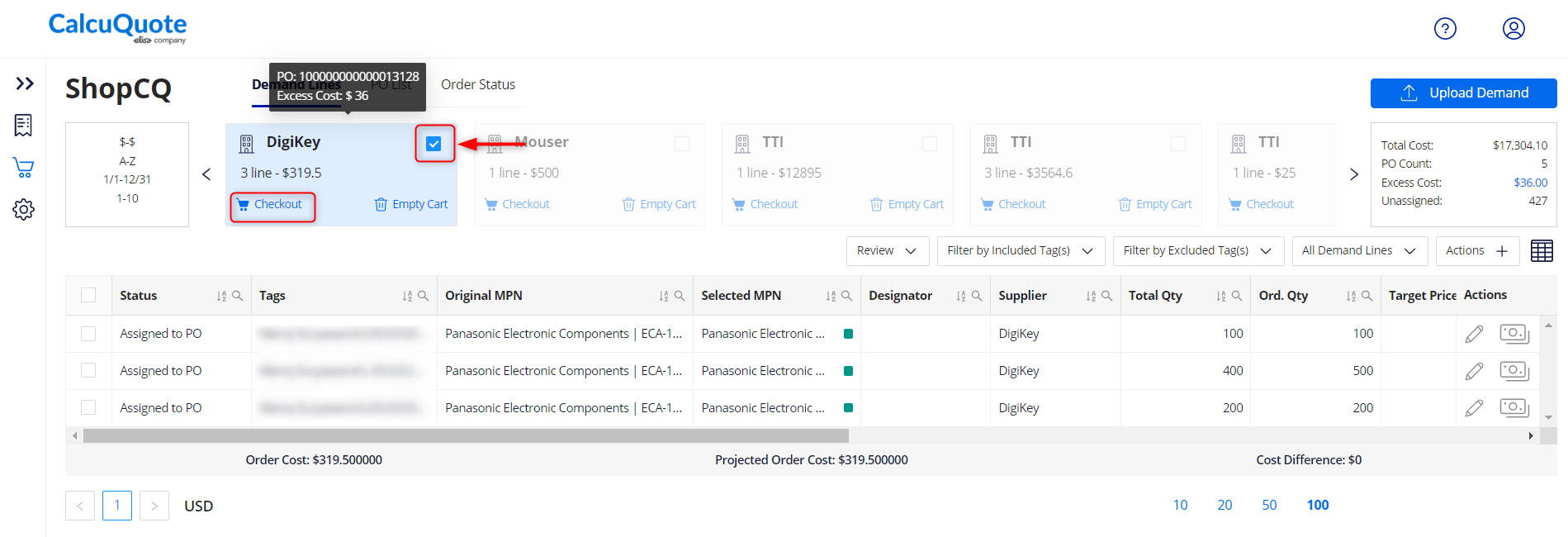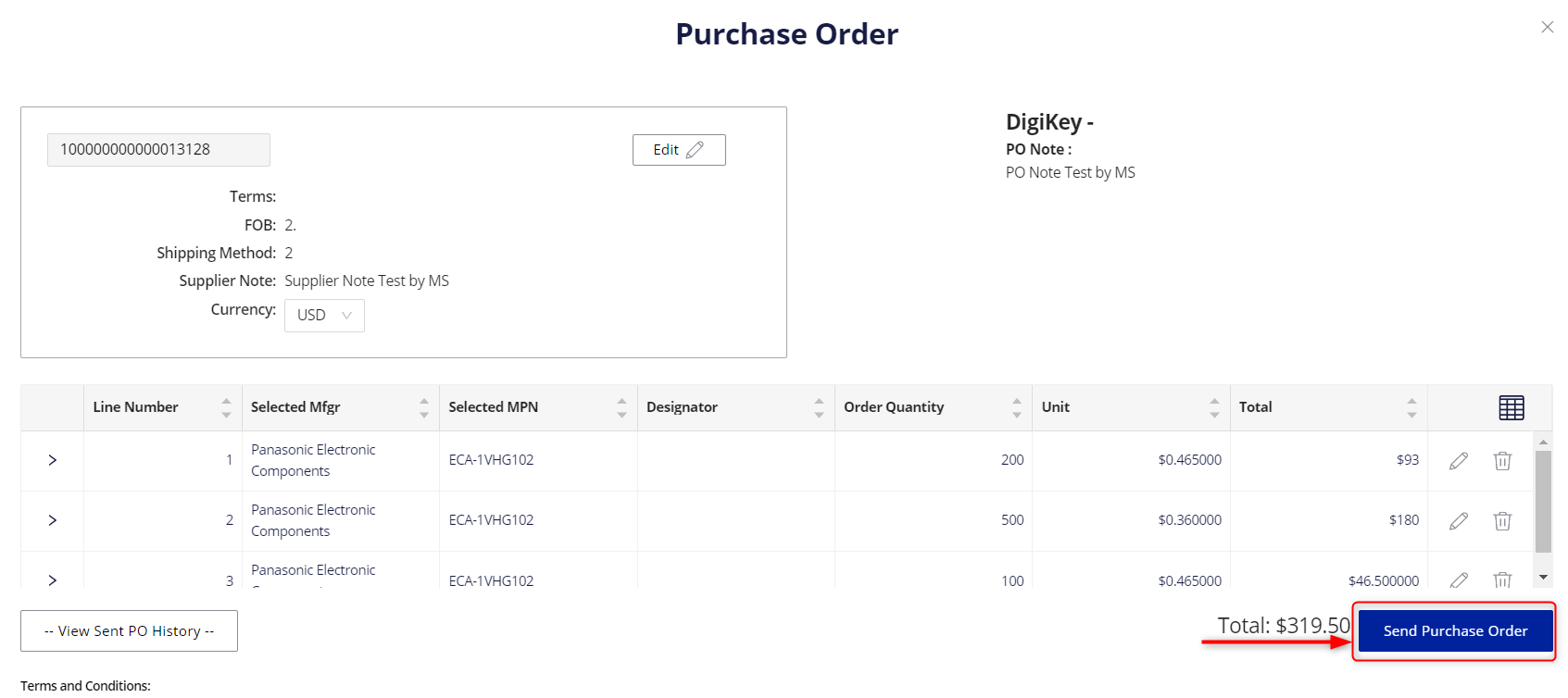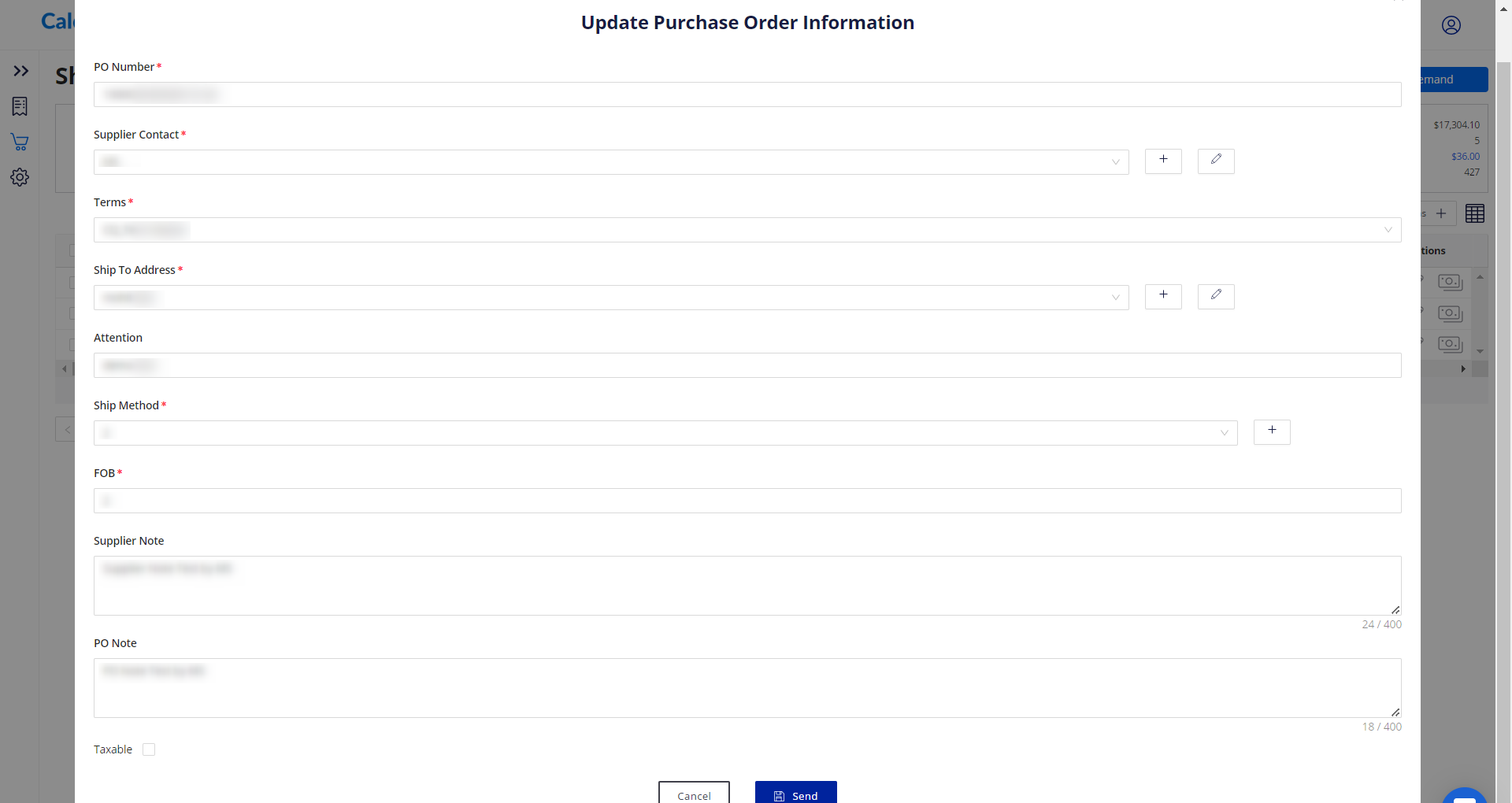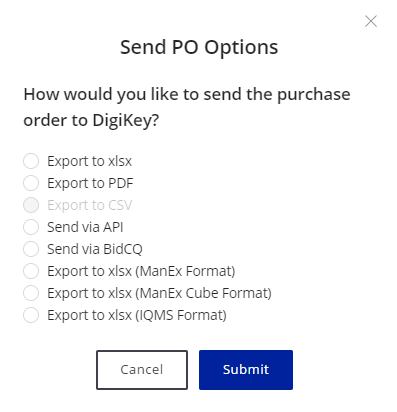ShopCQ: How to Send Your Purchase Orders
- In ShopCQ, select the Purchase Order card in the header of the Demand grid.
- When the PO card has been selected, click Checkout.
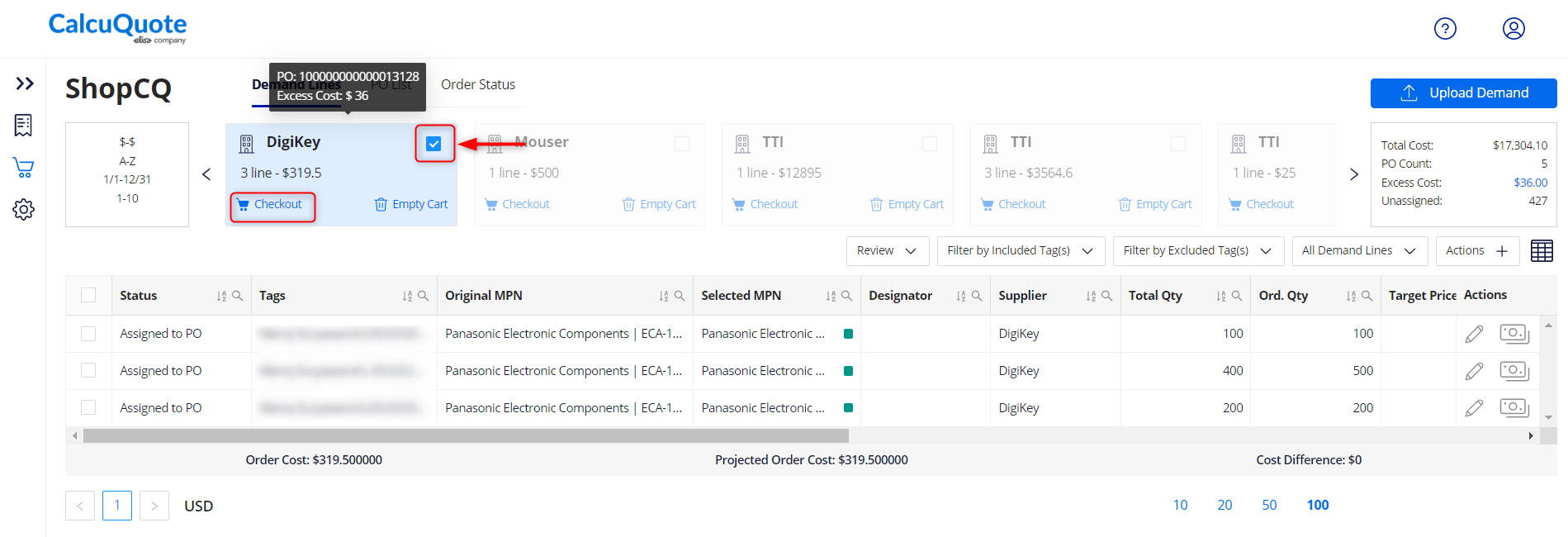
- This will open the PO details for all lines on the Purchase Order. After reviewing and finalizing, click Send Purchase Order.
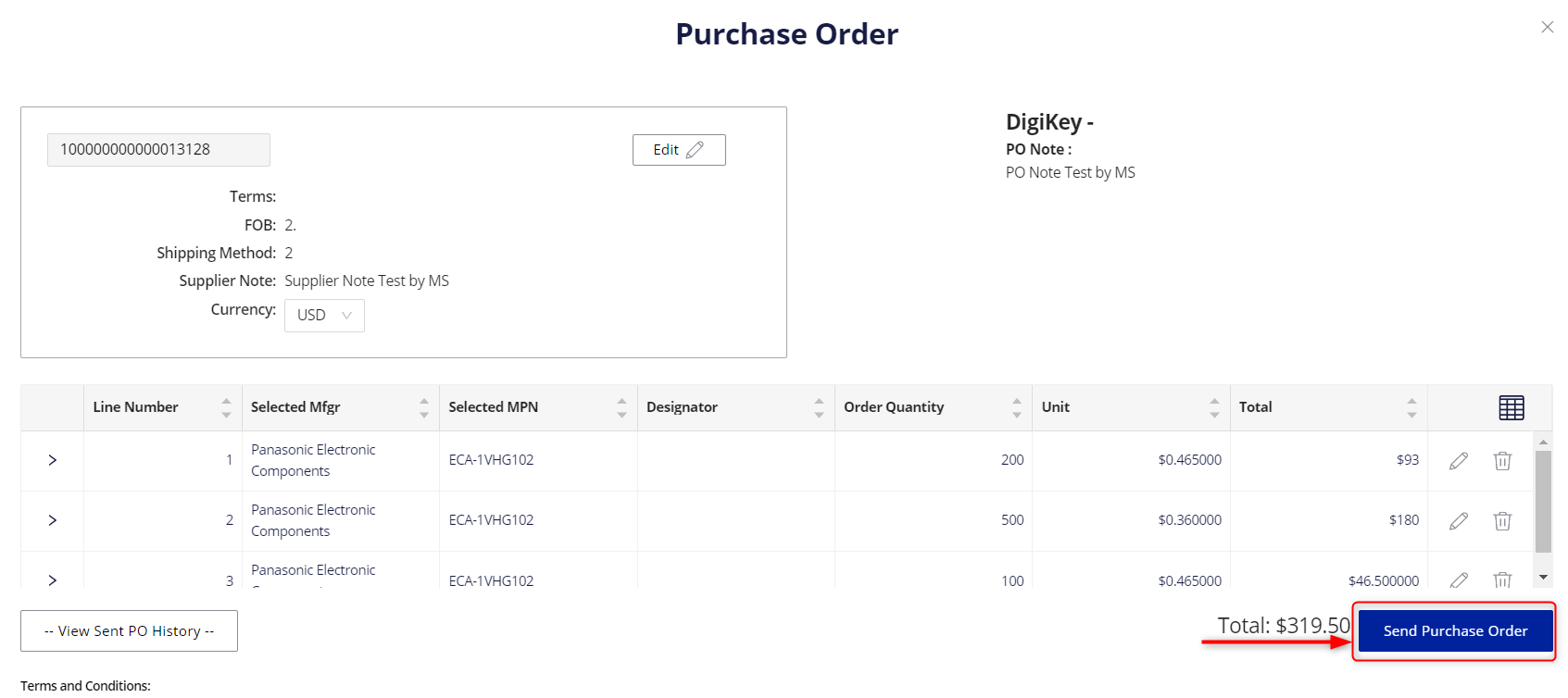
- Within the popup:
- Update the PO Number
- Choose the correct contact
- Update payment terms
- Choose the appropriate ship-to address
- Choose the shipping method
- Determine the FOB
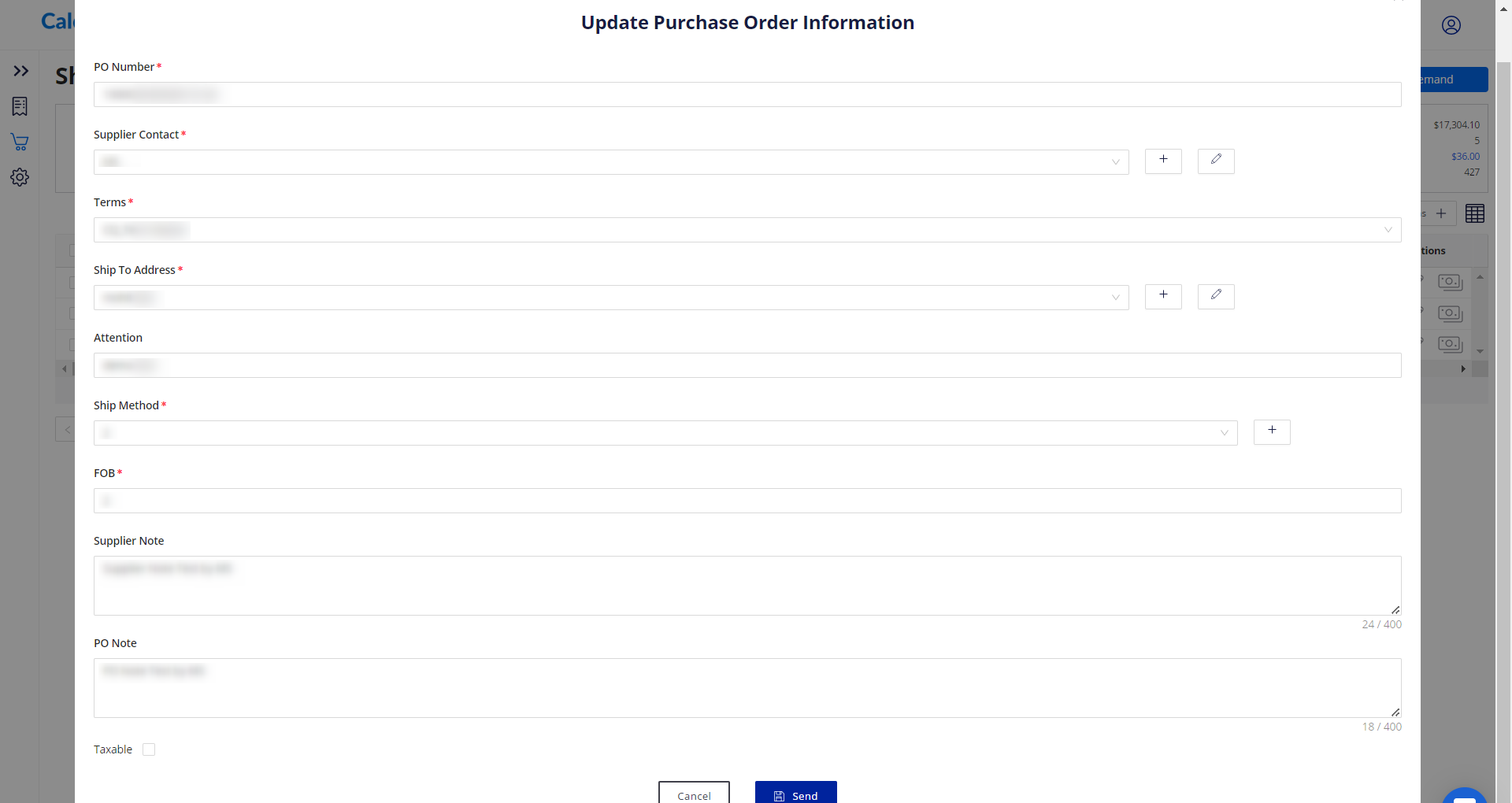
- After filling out the Purchase Order information, determine the method for sending the PO.