To access ShopCQ Price Selector, click on the cash icon within the demand list.
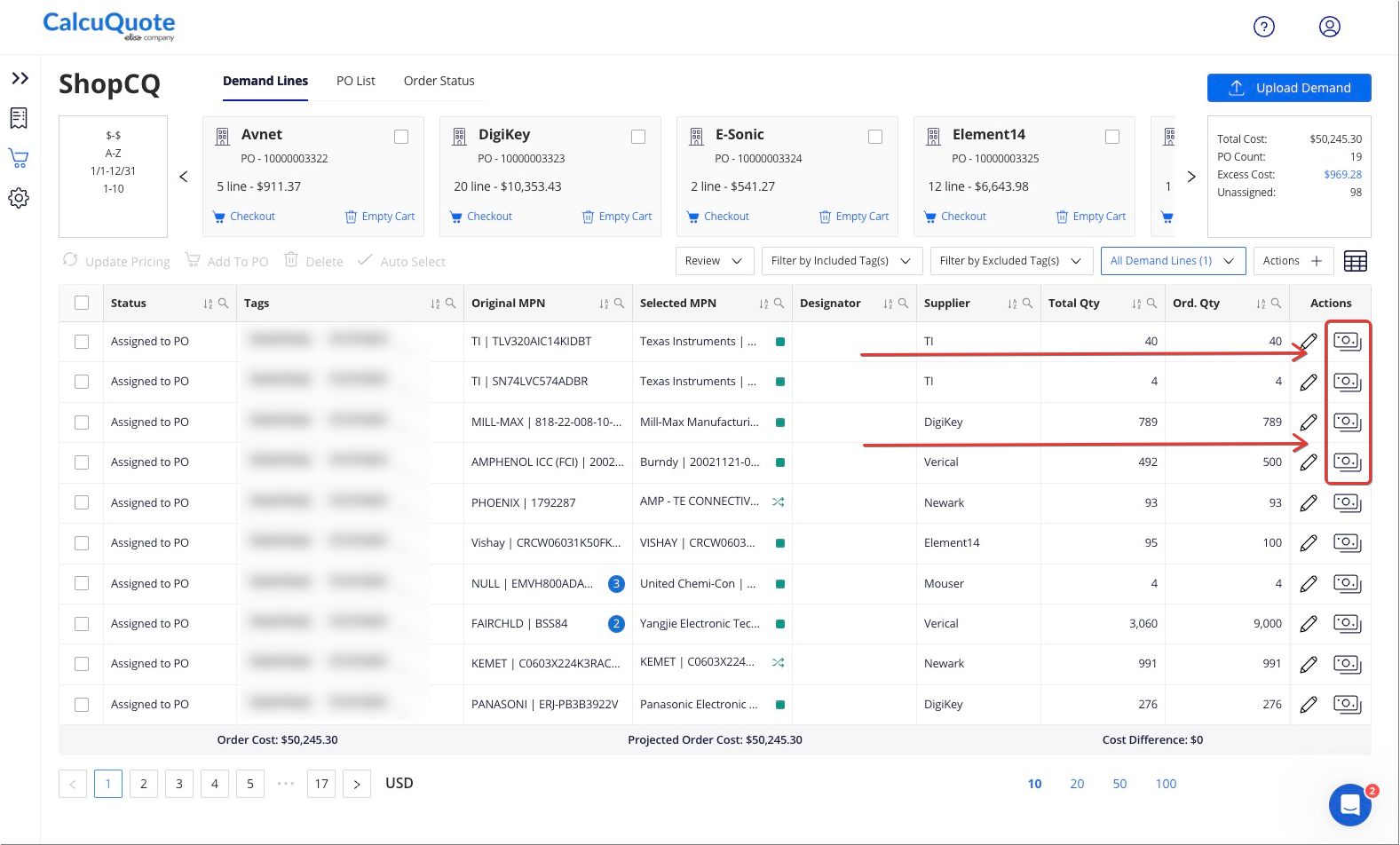
Within Price Selector, you can:
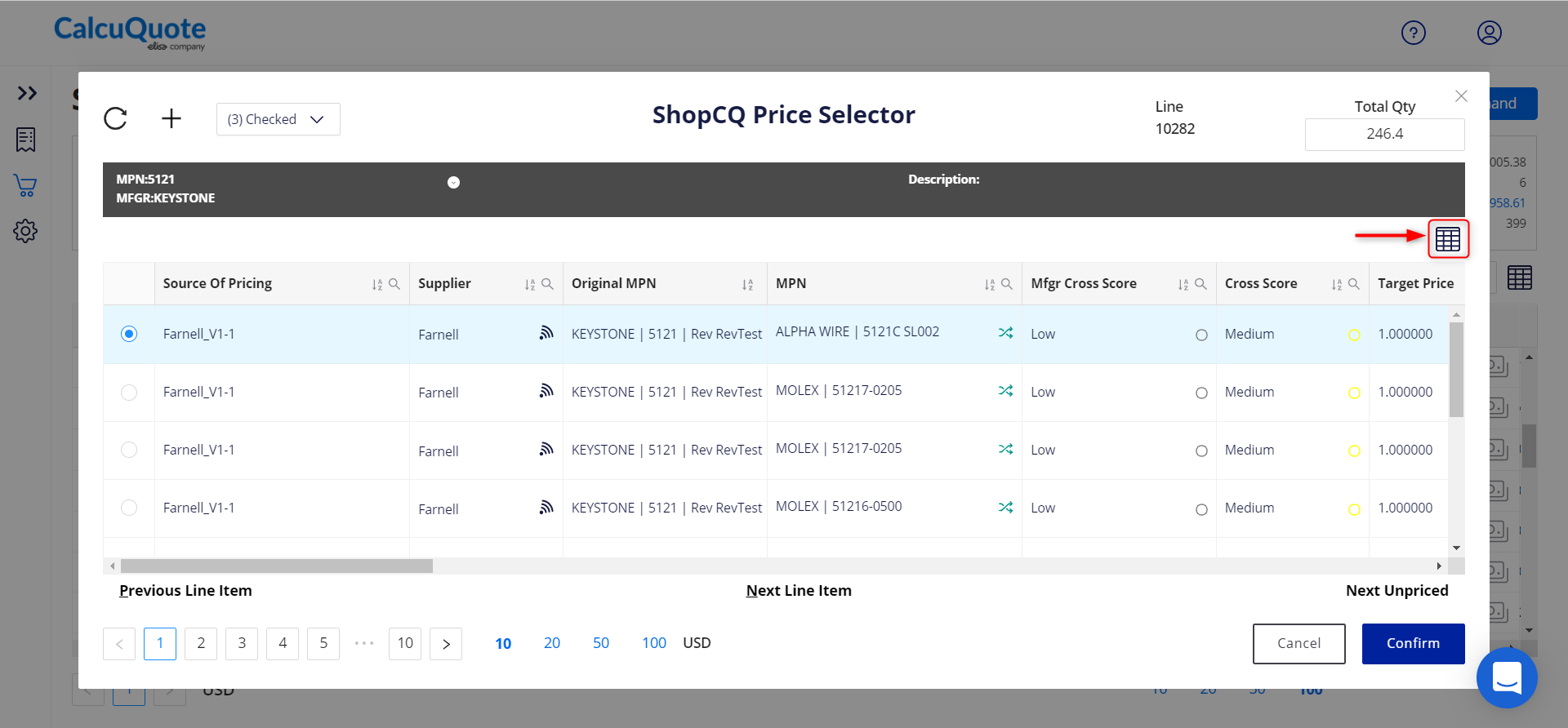
-
Compare the chosen supplier with the additional options provided. Of the options included, users can review Total $, Unit $, QTY, Min, Lead Time, etc in columns in order to select the best match option.
-
Update Pricing using the refresh icon (top left)
-
Manually add supplier info using the Plus button (top left)
-
Select to show Preferred Supplier, Unpreferred Supplier, or Cross Matched Parts (Using the 2 checked drop down, above the 'Original MPN' column, as shown below)
-
View the Line number and Total Qty
-
Toggle columns on/off, using the grid icon in the right-hand corner.
Compare the chosen supplier with the additional options provided. Of the options included, users can review Total $, Unit $, QTY, Min, Lead Time, etc in columns in order to select the best match option.
Update Pricing using the refresh icon (top left)
Manually add supplier info using the Plus button (top left)
Select to show Preferred Supplier, Unpreferred Supplier, or Cross Matched Parts (Using the 2 checked drop down, above the 'Original MPN' column, as shown below)
View the Line number and Total Qty
Toggle columns on/off, using the grid icon in the right-hand corner.
*NOTE: When the row is highlighted in green, that indicates the row has been selected.