The Unit of Measure functionality in CalcuQuote allows Contract Manufacturers to convert the supplied unit of measure to the bill of materials unit of measure.
Index
- UOM Concepts in CalcuQuote
- How to configure UOM Conversions
- How to use the UOM
- How to create and customize the UOM
UOM Concepts
Unit of Measure is an important feature for Contract Manufacturers. If your company would like to use the Unit of Measure functionality, please contact the CalcuQuote team to discuss and implement.
Below are important terms to note when converting a unit of measure:
- BOM UoM: the supplied unit of measure submitted with the bill of materials. This is your UOM, the unit you're using when you request X quantity of a component.
As an example, if you request 1 inches of cable per assembly, you would need to indicate in the Qty Per "1" and the UOM will be inches. - Purchase UoM: the unit of measure supplied through the source API, bid sheet, data feed or manual price. This is the supplier's UOM.
Following the example above, the supplier could provide the length information in meters and not inches, offering for example 0,1 meter of cable at $0.5. In this case, CalcuQuote needs to convert the meters to inches, in order to know how many inches will need to be purchased and calculate the cost and excess accordingly.
How to create UOM Conversions
- To create specific unit conversions, navigate to Configurations > Materials > UOM Conversion.
All existing conversions will be listed there.
- To add a new conversion, click the '+' next to UOM Conversions.

- In this view, you will be able to identify the unit you would like to convert from and select the unit to convert to.
The multiplicand is used when the conversion from one unit to another requires a multiplication, in other words, when we convert from a bigger unit to a smaller unit. For example, from meters to inches, being meters a bigger unit.
The denominator is used when the conversion from one unit to another requires a division, this is when we conversion happens from a smaller unit to a bigger unit.
As an example: between meters and inches, there are 39.37 inches in 1 meter. The meters are the bigger unit while the inches are the smaller. Therefore, there are two ways of setting the conversion:
ss
If we convert from meters to inches (bigger to smaller):- Multiplicand = 39.37
- Denominator = 1
- 39.37 / 1 = 39.37 - One meter equals 39.37 inches.

- Multiplicand = 1
- Denominator = 39.37
- 1 / 39.37 = 0.02 - One inches equals 0.02 meters.

You don't need to create both conversions. Only creating one conversation is enough. As an example, when the conversion inches-meters exists, the system will apply that same logic for converting from meters to inches, therefore, there is no need of a conversion meters-inches.
How to use the UOM
In the BOM tab
When importing the BOM, you can import the UOM information in the BOM file. This information should be mapped as Part UOM.

In the Material Costing tab
In the Material Costing tab, the BOM UOM will be visible as well.

In the CQPS, you will find the Purchase UOM, this is, the UOM from the supplier. And within the same screen, the BOM UOM is also indicated together with the Qty Per.

The information will be displayed as per conversion from the Purchase UOM to the BOM UOM, meaning that all the information you see is according to your BOM UOM.
What happens if there is no UOM Conversion? - How to Resolve UOM
- While in the Material Costing page, navigate to the Actions button and select Resolve UOM.

- If there are UOM issues that need to be resolved, a Resolve UOM pop-up will appear.
- This will display the Purchase UOM and the BOM UOM. To create the mapping for the conversion, click on Map UOM.

- Here you will be able to follow the instructions as outlined above.

Here is a video to help you see how it all works!
Also, in many cases where you are working with UOM, package count is important. For instance, if your meter of wire comes on a 100 meter roll - noting the package count is important: Learn more about Package Count
How to customize the UOM
There are many ways of referring o a UOM
- To customize Unit of Measure, navigate to the configuration screen.
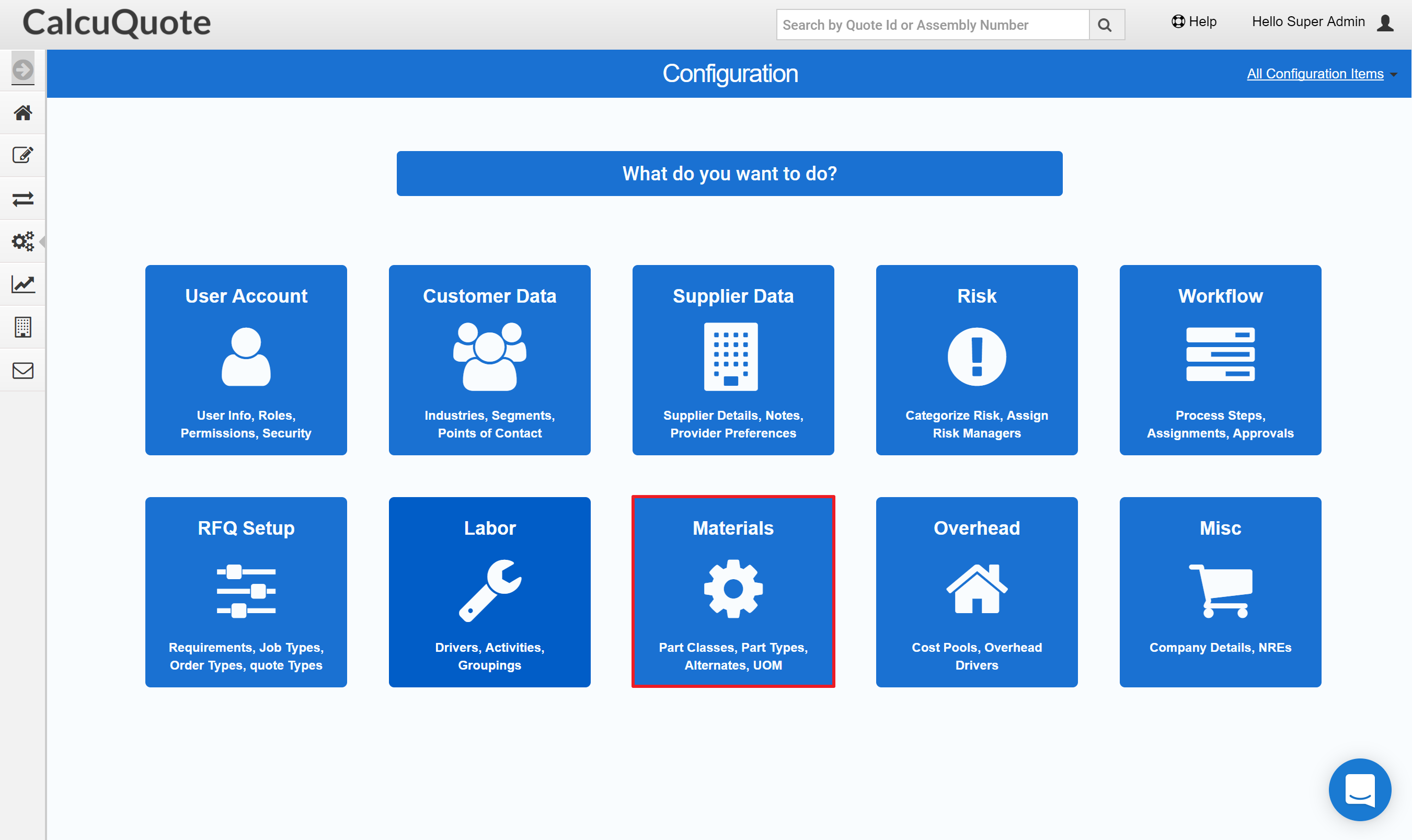
- Click 'Materials.'
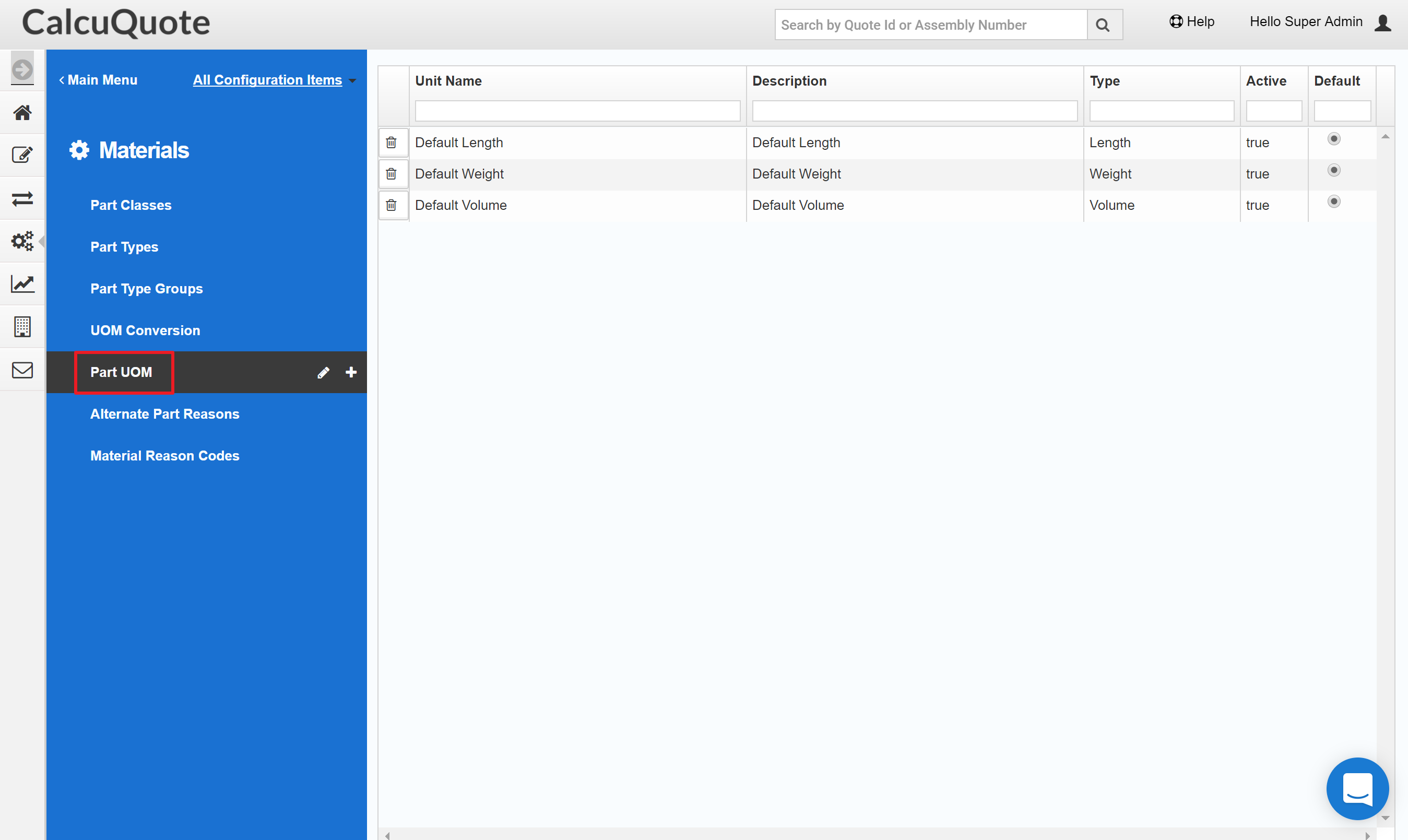
- From the Materials screen, choose 'Part UOM' in the left sidebar. Here you can add the different Unit variations you would like to create in the system.
Do you need further assistance?
Contact support@calcuquote.com