The PCB module allows for users to enter specific details and pricing from any source in an easy way.
Need to add some manual cost to your PCB?
- Navigate to the PCB tab. Here you will see the information for the following:
- Line Item #
- Description
- BOM Name: Which BOM the PCB line is on.
- MPN
- Internal Part #
- Status of pricing
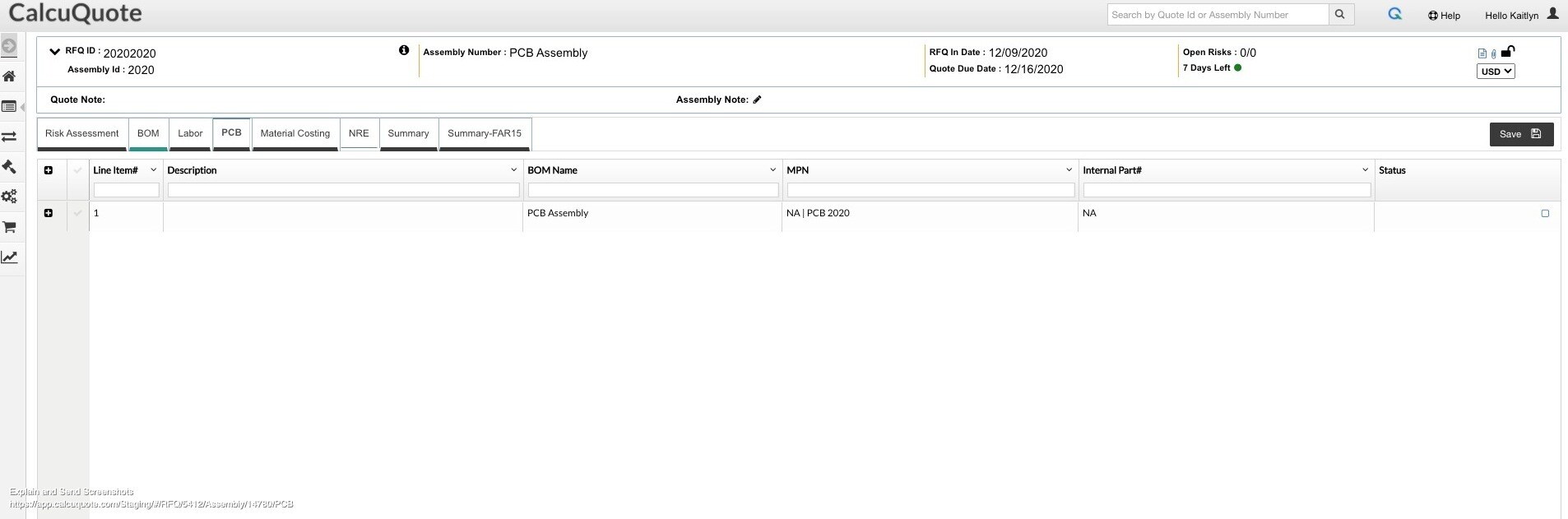
- Whether you have one or multiple PCB lines, click on the '+' on the left side of the line to expand the PCB details.
.jpg)
- Within this view, choose Add Manual Price.
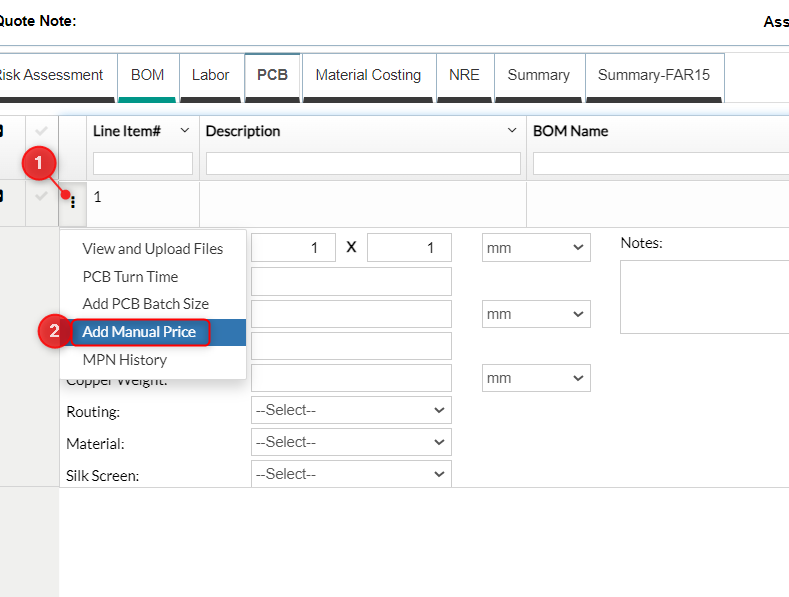
- This will bring up a popup to enter in the Supplier, Unit Cost, Manufacturer or other notes. If you have any other additional turn times, be sure to add those before you enter your manual price.
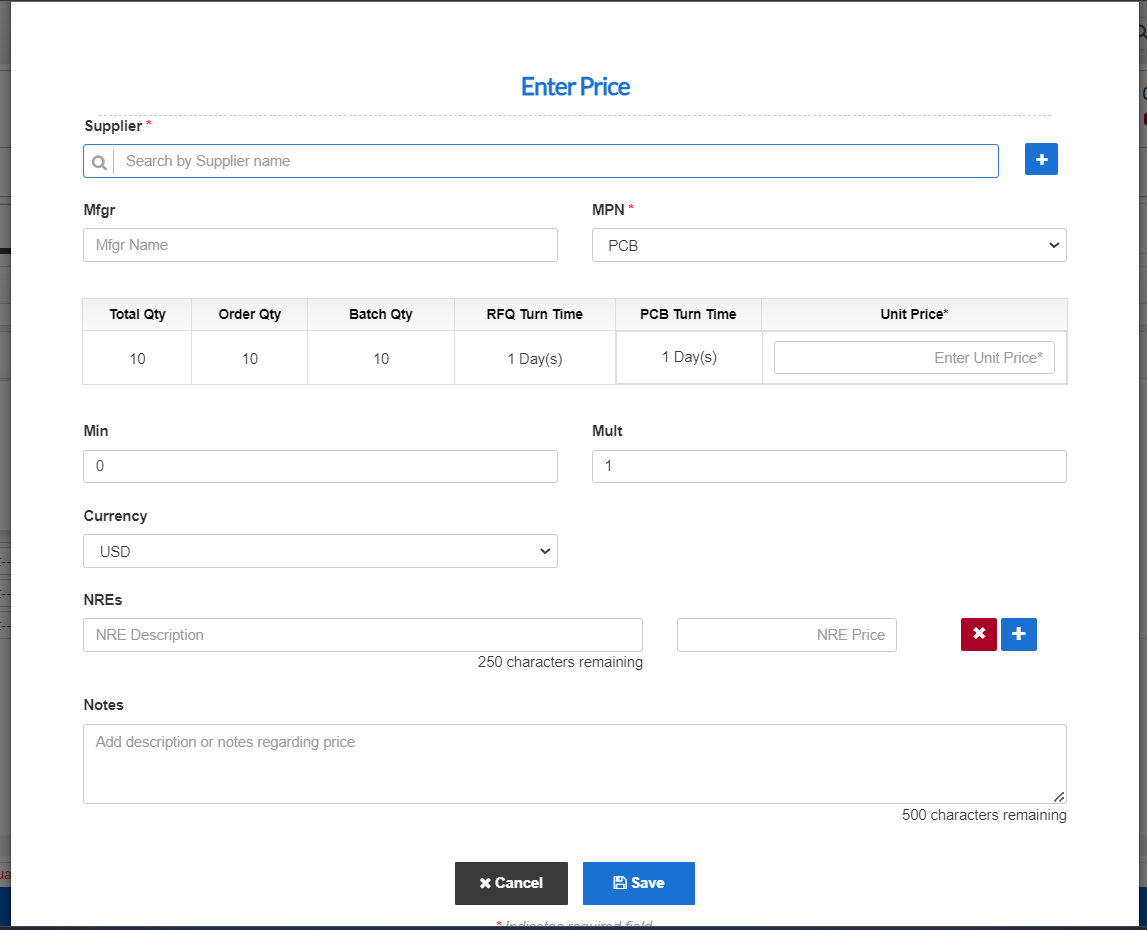
- After you have added your pricing information, click Next to move to the price review.
.jpg)
- Here, you will see the manual price added and be able to Edit and/or Delete using the 3 vertical dots:
.jpg)
Ensure that your supplier is a PCB supplier. If you have more questions on how to use the PCB tab, click here.